Config Management¶
On Config Management page, you can view and update the service configuration files.
Precautions¶
You need to restart the corresponding service in the Service page after the configuration modification. For details, see Service.
Entry¶
- At the top navigation bar of the Dashboard Enterprise Edition page, click Cluster Management.
- On the right side of the target cluster, click Detail.
- On the left-side navigation bar of the page, click Operation->Config Management.
Modify configuration¶
- Select the type of service whose configuration you want to modify.
- Locate the configuration to be modified and click Edit in the Operation column.
-
In the pop-up dialog box, you can modify the Value individually. They can also be modified uniformly at the top, and you need to click Apply To All Services after modification.
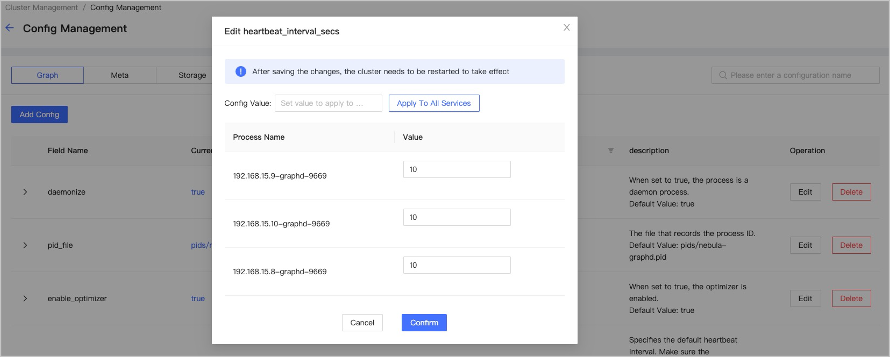
-
Click Confirm after the modification is complete.
Add configuration¶
If you need to adjust a parameter that is not included in the configuration file, you need to add the configuration first.
- Click Add Config at the top left.
- Fill in the parameter name in Config Key, then fill in the Config Value, and apply the config value to all services. You can also adjust the value for individual services below.
- Click Confirm.
Delete configuration¶
Note
After deleting the configuration and restarting the service, the corresponding configuration will be restored to its default value.
- Select the type of service whose configuration you want to delete.
- Locate the configuration to be deleted and click Delete in the Operation column, and then Click OK.
Last update:
July 4, 2023