Import data¶
Explorer allows you to import data in CSV format into NebulaGraph using GUI.
Prerequisites¶
- CSV files meet the demands of the Schema.
- Your account has the privilege of GOD, ADMIN, or DBA. For more information, see Roles and privileges .
Entry¶
At the top navigation bar, click  .
.
Steps¶
Upload files¶
-
In the Upload Files tab, click the Upload Files button and then choose CSV files.
Note
You can choose multiple CSV files at the same time.
-
After uploading, you can click the
 button in the Operations column to preview the file content.
button in the Operations column to preview the file content.
Import Data¶
-
In the Import Data tab, click + New Import button to complete these operations:
Caution
users can click Import Template to download the example configuration file
example.yaml, and upload the configuration file after configuration. The configuration mode is similar to that of NebulaGraph Importer, but all file paths for configuration files in the template retain the filename only. And make sure all CSV data files are uploaded before importing the YAML file.- Space: The name of the graph space that you want to import data from.
- Task Name: Automatically generated by default and can be modified.
- Batch Size (Optional): The number of rows of imported data per batch.
-
Map Vertices: Click the Bind Datasource button, then select bind source file in the dialog box, and click the Confirm button.
- In the vertexID item of the vertices 1 drop-down list, click Select CSV Index, and select the data source for VID in the pop-up dialog box.
- Click the Add Tag button, then click Select Tag in the newly created tab and select the Tag you want to associate. In the property list, select the data source for the property.
-
Map Edges: Similar to the operation of the Map Vertices.
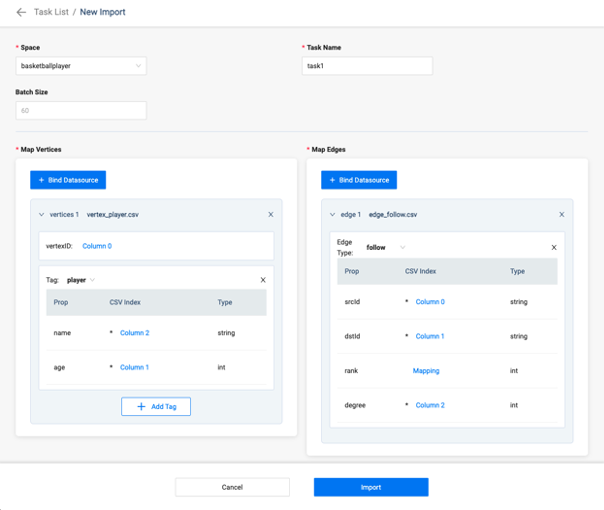
-
After completing the settings, click the Import button and enter the password of your NebulaGraph account.
On the Import Data tab, you can view logs, download logs, download configuration files, and delete tasks.