Authority management¶
You can log into NebulaGraph Dashboard Enterprise Edition with different types of accounts. Different accounts have different permissions. This article introduces account types, roles, and permissions.
Note
You need to configure the related protocols before using LDAP accounts or OAuth2.0 accounts. For details, see Single sign-on.
Account types¶
Once you log into Dashboard Enterprise Edition using the initialized account name nebula and password nebula, you can create different types of accounts: LDAP accounts, OAuth2.0 accounts and general accounts.
LDAP accounts¶
Dashboard Enterprise Edition enables you to log into it with your enterprise account by accessing LDAP (Lightweight Directory Access Protocol).
OAuth2.0 accounts¶
Caution
The feature is still in beta. It will continue to be optimized.
Dashboard Enterprise Edition enables you to use access_token to authorize the third-party applications to access the protected information based on OAuth2.0.
General accounts¶
Dashboard Enterprise Edition enables you to create local accounts.
Account roles¶
You can set different roles for your accounts. Roles are different in permissions. There are two types of account roles in Dashboard Enterprise Edition: system roles (admin and user) and cluster roles (owner and operator).
The relationship between system roles and cluster roles and their descriptions are as follows.
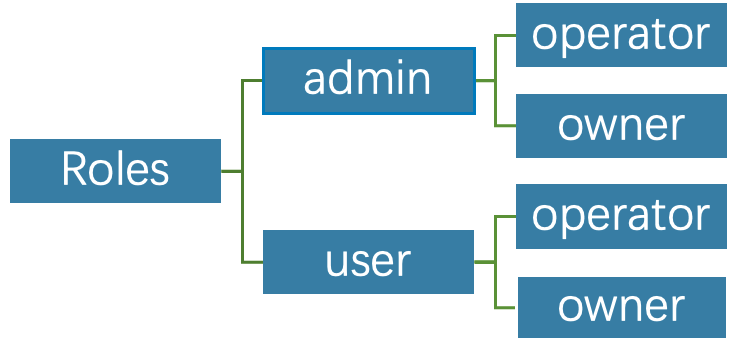
System roles:
| Roles | Permission | Description |
|---|---|---|
| admin | 1. Create accounts. 2. Modify the role of an existing account. 3. Perform platform settings, system-level alert settings. 4. Delete accounts. |
1. There can be multiple admin roles, i.e. system administrators.2. An admin is the operator of all clusters by default, i.e. an admin can manage all clusters. 3. An admin can assign a user to be the operator of a cluster.4. Displayed in the cluster member list by default. An owner cannot remove an admin unless the admin is converted to user, and the system will automatically remove the admin from the cluster member list. |
| user | 1. Has read-only permissions for the system dimension. 2. After an admin creates a new account with the user role, the user account cannot view any clusters if the corresponding cluster is not assigned to the account. 3. Can create clusters and become the owner of the clusters. |
1. General role. 2. There can be multiple user roles. |
Cluster roles:
| Roles | Permission | Description |
|---|---|---|
operator |
1. Scale clusters. 2. Set cluster alerts. 3. Manage cluster nodes. 4. Manage cluster services. |
1. The cluster operator. 2. There can be multiple operator roles in a cluster. |
owner |
1. Have all the permissions of operator. 2. Unbind and delete clusters. 3. Add and remove accounts with operator roles. 4. Transfer the owner role. |
1. The cluster owner. 2. There can only be one owner in a cluster. |
Create accounts¶
Accounts with admin roles can create other accounts. The steps are as follows:
- At the top navigation bar of the Dashboard Enterprise Edition page, click Authority, and click Create.
-
Select one method and input information to create an account, and click OK.
- Invite (LDAP or OAuth2.0 accounts): Set the invitee's account type, enterprise email and role. After the invitee clicks the Accept button in the email to activate the account, the invitee needs to click Login to automatically jump to the Dashboard Enterprise Edition login page. The invitee can log into Dashboard with his/her enterprise email account and password.
Note
Automatic registration is also supported after LDAP is enabled. When you enter an unregistered account in LDAP mode on the login page, the Dashboard automatically registers the account, but the role permission is
user.- Create Account (general accounts): Set the login name, password, and role for the new account. For information about roles, see the above content.
View accounts¶
The created accounts are displayed on the Authority page.
-
You can view the username, account type, role, associated cluster, and create time of accounts.
- Account Type: Includes ldap, oauth2.0 and platform. platform is a general account.
- Role: Displays the role of an account, including admin and user. For more information about roles, see the above content.
- Associated Clusters: Displays all the clusters that can be operated by an account. If the cluster was created by the account, the associated cluster has the
ownertag.
- You can search for accounts in the search box, and filter accounts by selecting an associated cluster.
Other operations¶
- In the Action column on the Authority page, click
 to edit account information.
to edit account information.
- In the Action column on the Authority page, click
 to delete an account.
to delete an account.