Create clusters¶
This topic introduces how to create clusters using Dashboard.
Steps¶
You can create a cluster following these steps:
- At the top of the Dashboard page, click the Cluster Management button.
- On the Cluster management page, click Create cluster.
-
On the Create cluster page, fill in the following:
- Enter a Cluster Name, up to 15 characters for each name. In this example, the cluster name is
test. -
Choose a NebulaGraph version to install. In this example, the version is
Enterprise v3.1.0.Note
Only one Enterprise Edition of NebulaGraph is provided for you to choose from on the Create cluster page. To install other versions of NebulaGraph, you can download or upload the corresponding installer package on the Package Management page. For details, see Package management.
-
Click Upload License.
Note
For the creation of a Community version of NebulaGraph, skip this step to upload the License file.
-
Add nodes. The information of each node is required.
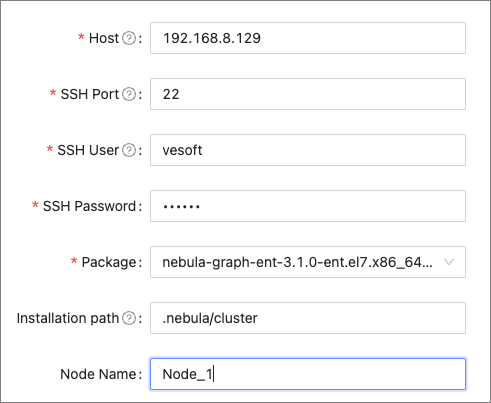
- Enter the IP information of each host. In this example, it is
192.168.8.129. - Enter the SSH information. In this example, the SSH port is
22, the SSH user isvesoft, and the SSH password isnebula. - Choose the target NebulaGraph package. In this example, the package is
nebula-graph-ent-3.1.0-ent.el7.x86_64.rpm. - Customize the cluster installation path. In this example, the default path is
.nebula/cluster. - (Optional) Enter the node name to make a note on the node. In this example, the note is
Node_1.
- Enter the IP information of each host. In this example, it is
- Import nodes in batches. The information of each node is required. To import nodes in batches, you need to choose the installation package and click download the CSV template. Fill in the template and upload it. Ensure that the node is correct, otherwise, upload failure may happen.
- Enter a Cluster Name, up to 15 characters for each name. In this example, the cluster name is
-
Select the node and add the service you need in the upper right corner. To create a cluster, you need to add 3 types of services to the node. If not familiar with the NebulaGraph architecture, click Auto add service.
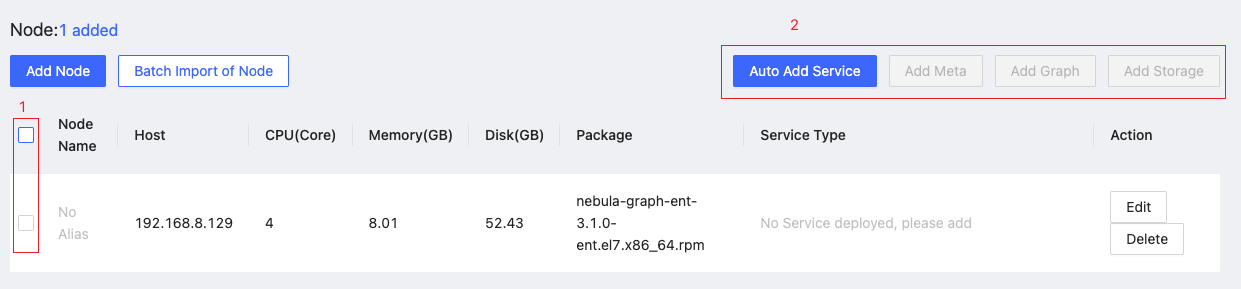
-
(Optional) Edit the port and HTTP port of the meta, graph, and storage services, and then click OK.
-
Click Create Cluster. Make sure the configuration is correct and there is no conflict between nodes, and then click Confirm.
-
If a cluster with the status of
installingappears in the list on the cluster management page, you need to wait for 3 to 10 minutes until the status changes tohealthy, that is, the cluster is created successfully. If the service status isunhealthy, it means that there is an abnormal service in the cluster, click Detail for more information.
Next to do¶
After the cluster is successfully created, you can operate on the cluster. For details, see Cluster operations.