Create a schema¶
To batch import data into NebulaGraph, you must have a graph schema. You can create a schema on the Console page or on the Schema page of Studio.
Note
You can use nebula-console to create a schema. For more information, see NebulaGraph Manual and Get started with NebulaGraph.
Prerequisites¶
To create a graph schema on Studio, you must do a check of these:
- Studio is connected to NebulaGraph.
- Your account has the privilege of GOD, ADMIN, or DBA.
- The schema is designed.
- A graph space is created.
Note
If no graph space exists and your account has the GOD privilege, you can create a graph space on the Console page. For more information, see CREATE SPACE.
Create a schema with Schema¶
To create a schema on the Schema page, follow these steps:
-
Create tags. For more information, see Operate tags.
-
Create edge types. For more information, see Operate edge types.
Create a schema with Console¶
To create a schema on the Console page, follow these steps:
-
In the toolbar, click the Console tab.
-
In the Current Graph Space field, choose a graph space name. In this example, basketballplayer is used.
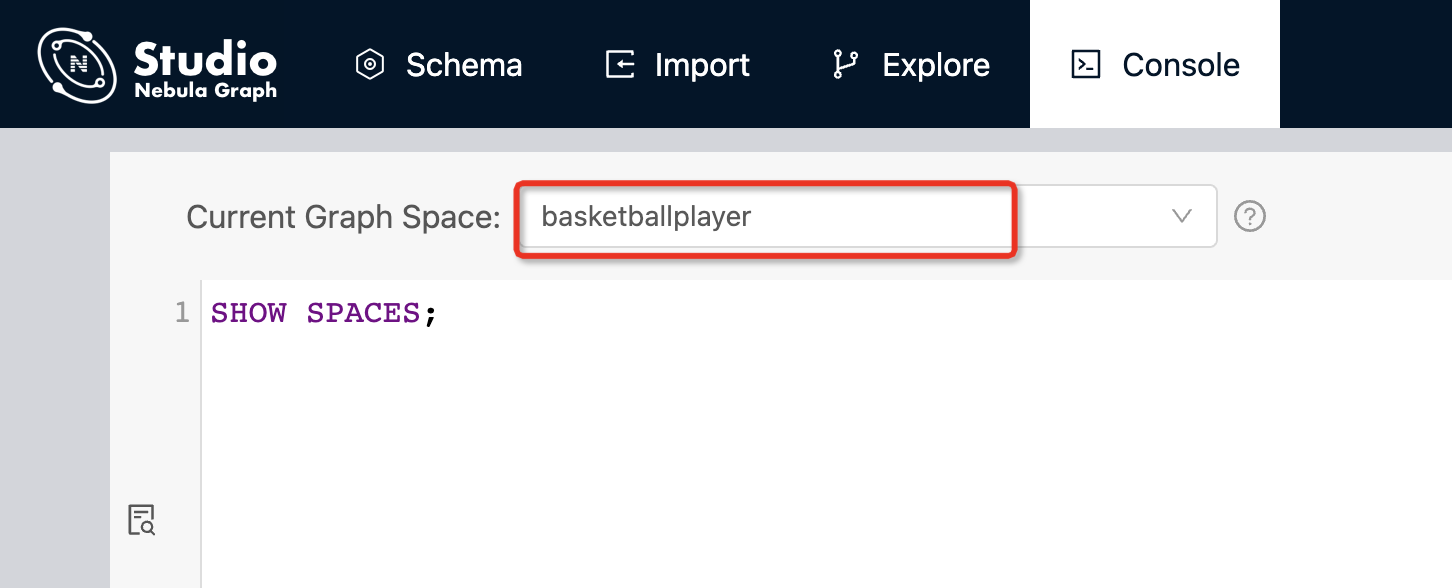
-
In the input box, enter these statements one by one and click the button
 .
.// To create a tag named "player", with two property nebula> CREATE TAG player(name string, age int); // To create a tag named "team", with one property nebula> CREATE TAG team(name string); // To create an edge type named "follow", with one properties nebula> CREATE EDGE follow(degree int); // To create an edge type named "serve", with two properties nebula> CREATE EDGE serve(start_year int, end_year int);
If the preceding statements are executed successfully, the schema is created. You can run the statements as follows to view the schema.
// To list all the tags in the current graph space
nebula> SHOW TAGS;
// To list all the edge types in the current graph space
nebula> SHOW EDGES;
// To view the definition of the tags and edge types
DESCRIBE TAG player;
DESCRIBE TAG team;
DESCRIBE EDGE follow;
DESCRIBE EDGE serve;
If the schema is created successfully, in the result window, you can see the definition of the tags and edge types.
Next to do¶
When a schema is created, you can import data.