Connect to Nebula Graph¶
After successfully launching Studio, you need to configure to connect to Nebula Graph. This topic describes how Studio connects to the Nebula Graph database.
Prerequisites¶
Before connecting to the Nebula Graph database, you need to confirm the following information:
- The Nebula Graph services and Studio are started. For more information, see Deploy Studio.
-
You have the local IP address and the port used by the Graph service of Nebula Graph. The default port is
9669.Note
Run
ifconfigoripconfigon the machine to get the IP address.
-
You have a Nebula Graph account and its password.
Note
If authentication is enabled in Nebula Graph and different role-based accounts are created, you must use the assigned account to connect to Nebula Graph. If authentication is disabled, you can use the
rootand any password to connect to Nebula Graph. For more information, see Nebula Graph Database Manual.
Procedure¶
To connect Studio to Nebula Graph, follow these steps:
-
On the Config Server page of Studio, configure these fields:
-
Host: Enter the IP address and the port of the Graph service of Nebula Graph. The valid format is
IP:port. The default port is9669.Note
When Nebula Graph and Studio are deployed on the same machine, you must enter the IP address of the machine, but not
127.0.0.1orlocalhost, in the Host field.
-
Username and Password: Fill in the log in account according to the authentication settings of Nebula Graph.
- If authentication is not enabled, you can use
rootand any password as the username and its password.
- If authentication is enabled and no account information has been created, you can only log in as GOD role and use
rootandnebulaas the username and its password.
- If authentication is enabled and different users are created and assigned roles, users in different roles log in with their accounts and passwords.
- If authentication is not enabled, you can use
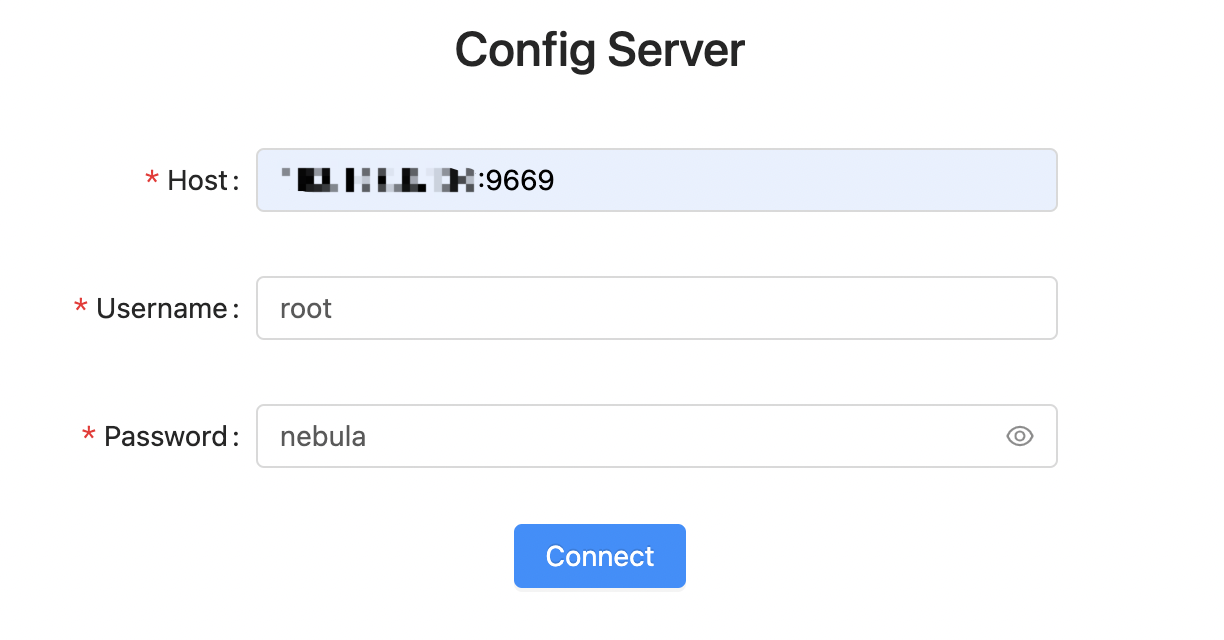
-
-
After the configuration, click the Connect button.
If you can see the Explore page, Studio is successfully connected to Nebula Graph.
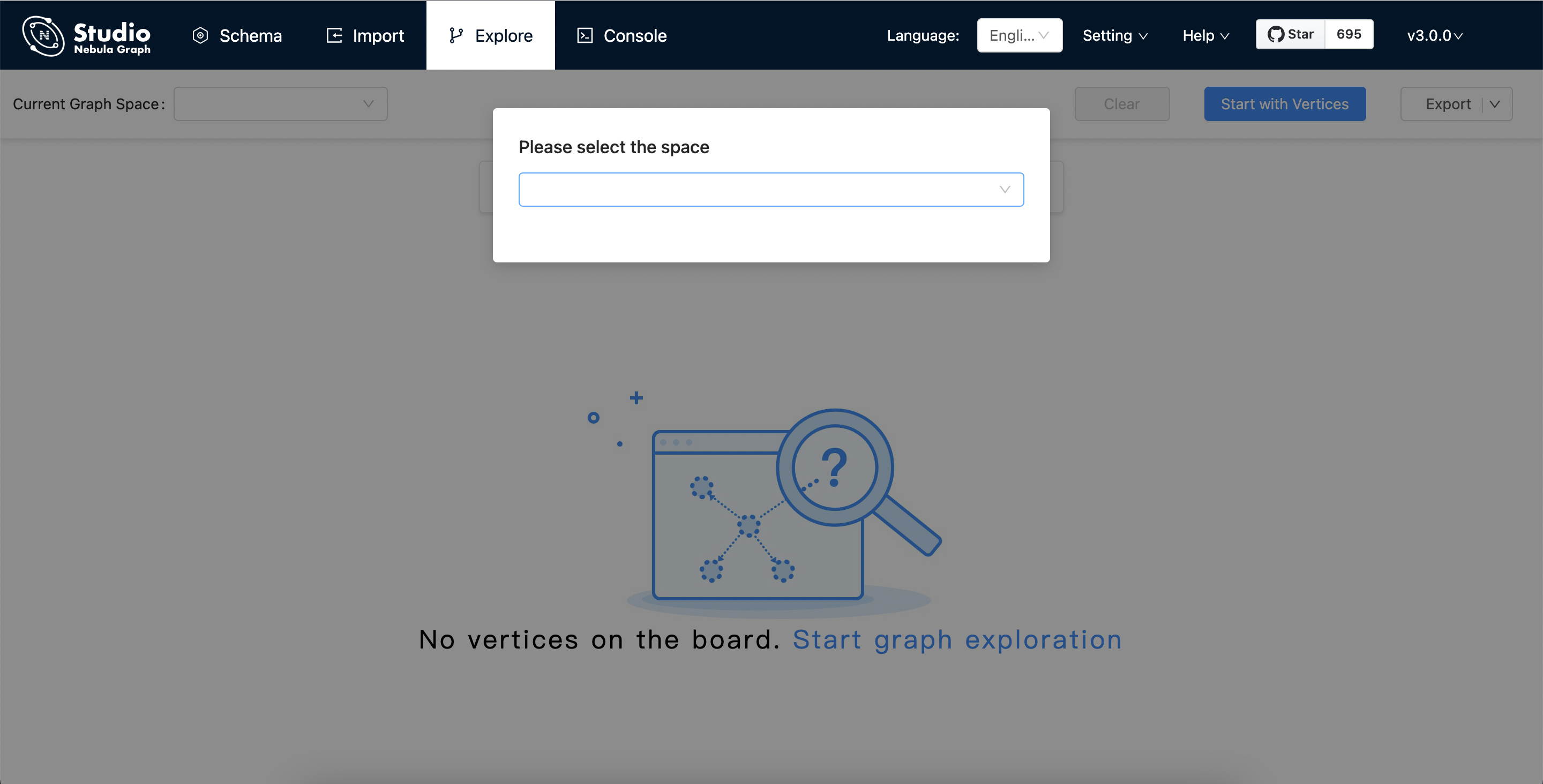
One session continues for up to 30 minutes. If you do not operate Studio within 30 minutes, the active session will time out and you must connect to Nebula Graph again.
Next to do¶
When Studio is successfully connected to Nebula Graph, you can do these operations:
- If your account has GOD or ADMIN privilege, you can create a schema on the Console page or on the Schema page.
- If your account has GOD, ADMIN, DBA, or USER privilege, you can batch import data on the Import page or insert data with nGQL statements on the Console page.
- If your account has GOD, ADMIN, DBA, USER, or GUEST privilege, you can retrieve data with nGQL statements on the Console page or explore and analyze data on the Explore page.