Operate graph spaces¶
When Studio is connected to Nebula Graph, you can create or delete a graph space. You can use the Console page or the Schema page to do these operations. This article only introduces how to use the Schema page to operate graph spaces in Nebula Graph.
Studio version¶
Studio of v3.1.0 or later versions supports this function. For more information, see check updates.
Prerequisites¶
To operate a graph space on the Schema page of Studio, you must do a check of these:
- Studio is connected to Nebula Graph.
- Your account has the authority of GOD. It means that:
- If the authentication is enabled in Nebula Graph, you can use
rootand any password to sign in to Studio. - If the authentication is disabled in Nebula Graph, you must use
rootand its password to sign in to Studio.
- If the authentication is enabled in Nebula Graph, you can use
Create a graph space¶
To create a graph space on the Schema page, follow these steps:
- In the toolbar, click the Schema tab.
- On the Graph Space List page, click the + Create button.
-
On the Create page, do these settings:
- Name: Specify a name to the new graph space. In this example,
basketballplayeris used. The name must be distinct in the database. The name cannot be used keywords or reserved keywords as identifiers. For more information, see keywords.
- Vid type: The data types of VIDs are restricted to
FIXED_STRING(<N>)orINT64. A graph space can only select one VID type. In this example,FIXED_STRING(32)is used. For more information, see VID.
- Comment: The remarks of a certain property or the space itself. The maximum length is 256 bytes. By default, there will be no comments on a space. But in this example,
Statistics of basketball playersis used.
- Optional Parameters: Set the values of
partition_numandreplica_factorrespectively. In this example, these parameters are set to100and1respectively. For more information, seeCREATE SPACEsyntax.
In the Equivalent to the following nGQL statement panel, you can see the statement equivalent to the preceding settings.
CREATE SPACE basketballplayer (partition_num = 100, replica_factor = 1, vid_type = FIXED_STRING(32)) COMMENT = "Statistics of basketball players" - Name: Specify a name to the new graph space. In this example,
-
Confirm the settings and then click the + Create button. If the graph space is created successfully, you can see it on the graph space list.
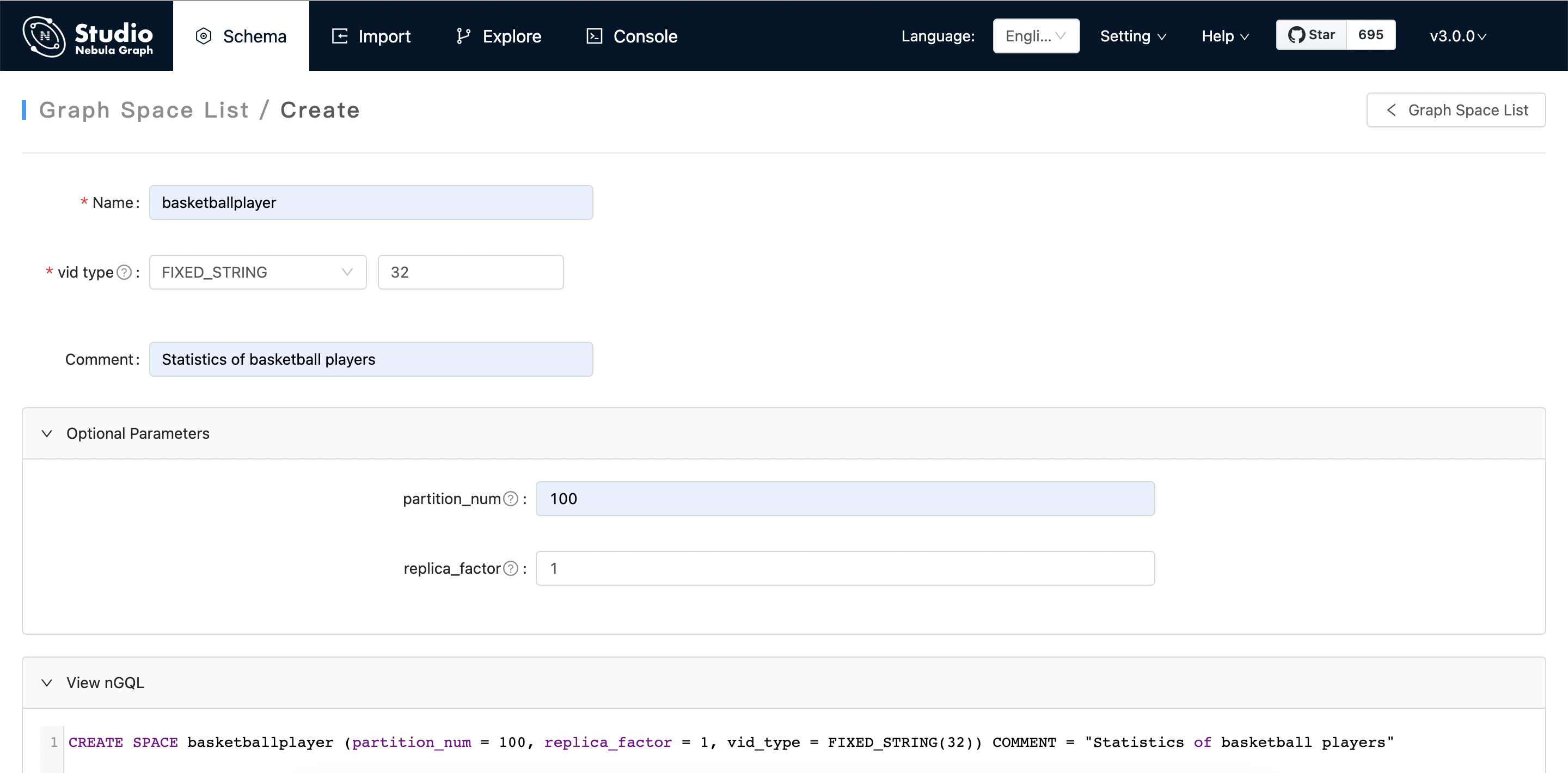
Delete a graph space¶
Danger
Deleting the space will delete all the data in it, and the deleted data cannot be restored if it is not backed up.
To delete a graph space on the Schema page, follow these steps:
- In the toolbar, click the Schema tab.
-
In the graph space list, find a graph space and then the button
 in the Operations column.
in the Operations column.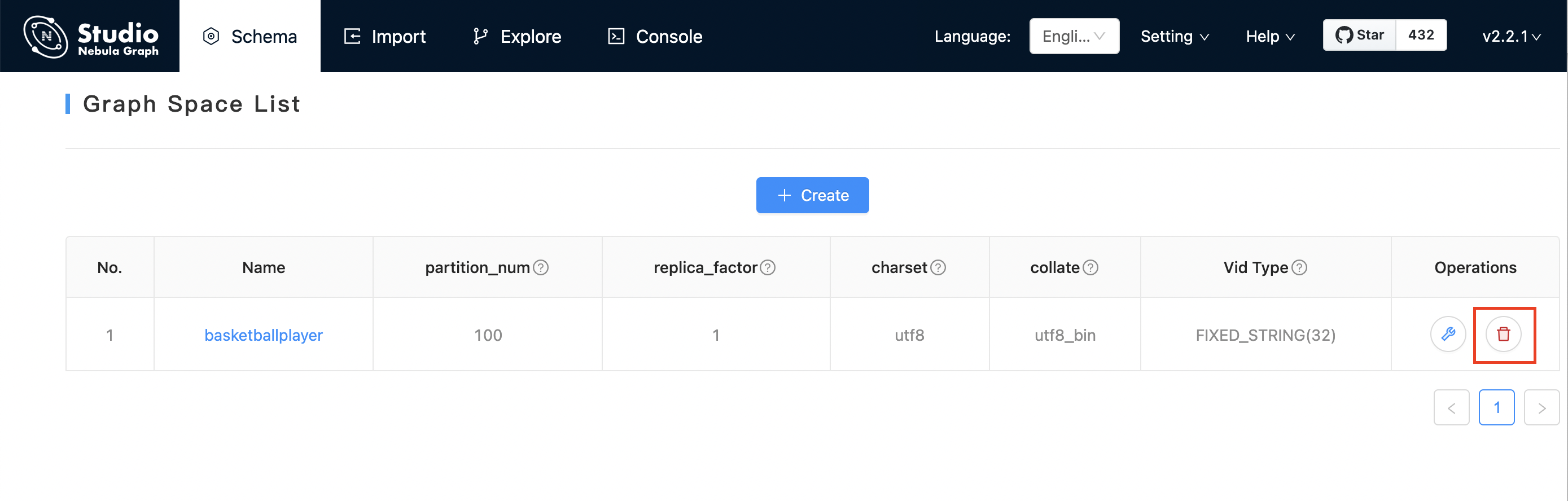 3. On the dialog box, confirm the information and then click the OK button. When the graph space is deleted successfully, it is removed from the graph space list.
3. On the dialog box, confirm the information and then click the OK button. When the graph space is deleted successfully, it is removed from the graph space list.
Next to do¶
After a graph space is created, you can create or edit a schema, including: