Group&Zone¶
The Group&Zone feature groups the nodes where Storage services are located (also called Storage nodes) to isolate resources.
Background¶
Storage nodes can be added into a Zone, and multiple Zones form a Group. If you specify a Group when creating a space, the space will be created and stored on the Storage nodes within the Group. Data partitions and replicas are stored evenly in each Zone as shown below.
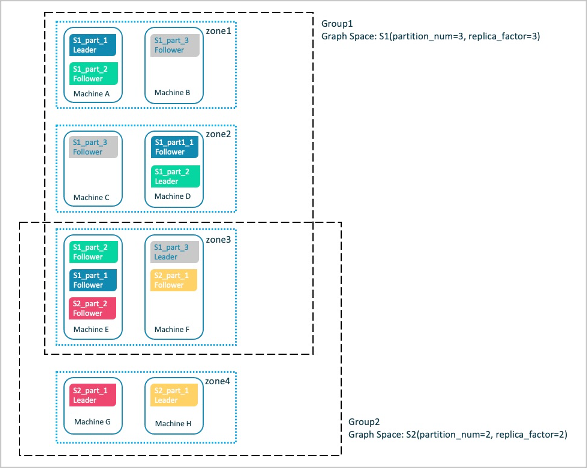
Suppose that 8 Storage nodes are divided into 4 Zones, with each one having 2 Storage nodes, and then add Zone1, Zone2, and Zone3 into Group1, add Zone3 and Zone4 into Group2.
After specifying Group1 when you create a space called S1, data partitions and replicas will be stored evenly on the nodes in Zone1, Zone2, and Zone3, and will not be stored on the node in Zone4.
After specifying Group2 when you create another space called S2, data partitions and replicas will be stored evenly on the nodes in Zone3 and Zone4, and will not be stored on the nodes in Zone1 and Zone2.
The above example briefly introduces the zone feature. Users can isolate resources by balanced planning of Zones and Groups.
Scenarios¶
- Create a space on specified Storage nodes to isolate resources.
- Perform rolling upgrade of a cluster which requires stopping one or more nodes before the cluster is upgraded, and then restart the nodes until all services on the nodes in the cluster are updated to the latest version.
Precautions¶
- A Zone is a collection of Storage nodes, and each Storage node can only be added into one Zone.
- Replicas can be restored in a Zone, and only one replica of the same partition can exist in a Zone.
- Many Zones can form a Group for easy management and resource isolation.
- A Zone can be added into multiple Groups.
- If you specify a Group when creating a space, replicas in the space will be distributed evenly in each Zone within the Group.
- You can create multiple spaces using a Group,but note that the number of Zones in the Group needs to be greater than or equal to the number of replicas (
replica_factor) specified when creating a space.
Syntax¶
ADD ZONE¶
Create a Zone and add Storage nodes into the Zone.
ADD ZONE <zone_name> <host1>:<port1> [,<host2>:<port2>...];
For example:
nebula> ADD ZONE zone1 192.168.8.111:9779, 192.168.8.129:9779;
ADD HOST...INTO ZONE¶
Add a Storage node into a created Zone.
Note
Use the BALANCE command to implement load balance after the Storage node is added into a created Zone.
ADD HOST <host1>:<port1> INTO ZONE <zone_name>;
DROP HOST...FROM ZONE¶
Delete a Storage node from a Zone.
Note
You cannot delete a Storage node that is being used in a Group directly until the related space is deleted.
DROP HOST <host1>:<port1> FROM ZONE <zone_name>;
SHOW ZONES¶
View all Zones.
SHOW ZONES;
DESCRIBE ZONE¶
View a specified Zone.
DESCRIBE ZONE <zone_name>;
DESC ZONE <zone_name>;
DROP ZONE¶
Delete a Zone.
Note
You cannot delete a Zone that has been added into a Group until the Zone is removed from the Group or the Group to which the Zone belongs is deleted.
DROP ZONE <zone_name>;
ADD GROUP¶
Create a Group and add one or more Zones into the Group.
ADD GROUP <group_name> <zone_name> [,<zone_name>...];
For example:
nebula> ADD GROUP group1 zone1,zone2;
ADD ZONE...INTO GROUP¶
Add a Zone into a created Group.
Note
Use the BALANCE command to implement load balance after the Zone is added into a created Group.
ADD ZONE <zone_name> INTO GROUP <group_name>;
DROP ZONE...FROM GROUP¶
Delete a Zone from a GROUP.
Note
You cannot delete a Zone that is being used in a Group directly until the related space is deleted.
DROP ZONE <zone_name> FROM GROUP <group_name>;
SHOW GROUPS¶
View all Groups.
SHOW GROUPS;
DESCRIBE GROUP¶
View a specified Group.
DESCRIBE GROUP <group_name>;
DESC GROUP <group_name>;
DROP GROUP¶
Delete a Group.
Note
You cannot delete a Group that is being used directly until the related space is deleted.
DROP GROUP <group_name>;