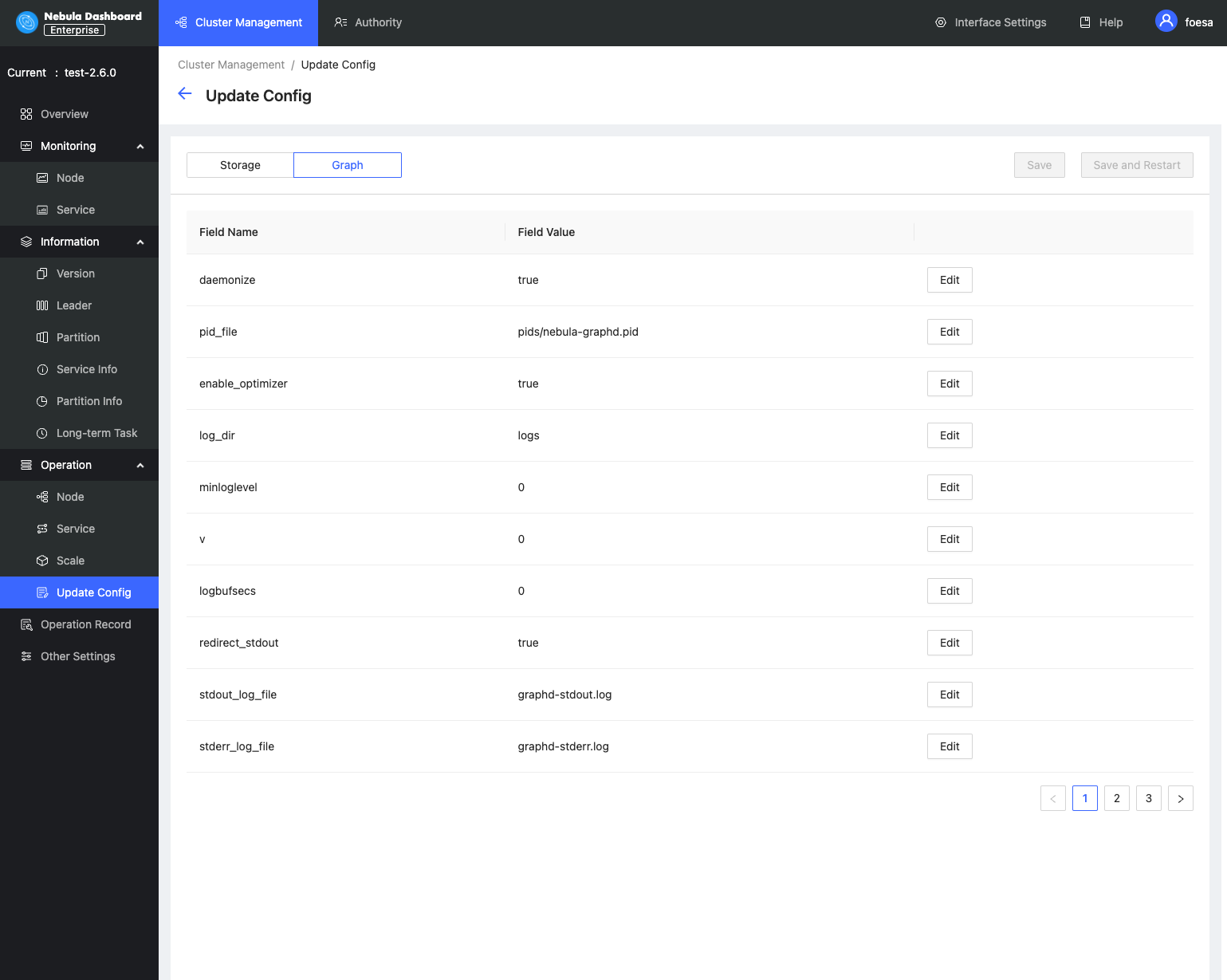Cluster operation¶
This topic introduces the cluster operation of Dashboard. The cluster operation has the following four parts:
- Node
- Service
- Scale
- Update config
Node¶
On this page, the information of all nodes will be shown, including the cluster name, Host(SSH_User), CPU (Core), etc.
- To add a node quickly, click Add node and enter the following information, the Host, SSH port, SSH user, SSH password, and select a Nebula Graph package.
-
Click the
 button to view the process name, service type, status, runtime directory of the corresponding node.
button to view the process name, service type, status, runtime directory of the corresponding node.- Click Node monitoring to jump to the detailed node monitoring page. For more information, see Cluster monitoring.
- Click Edit node to modify the SSH port, SSH user, and SSH password.
- If a node has no service, you can delete the node.
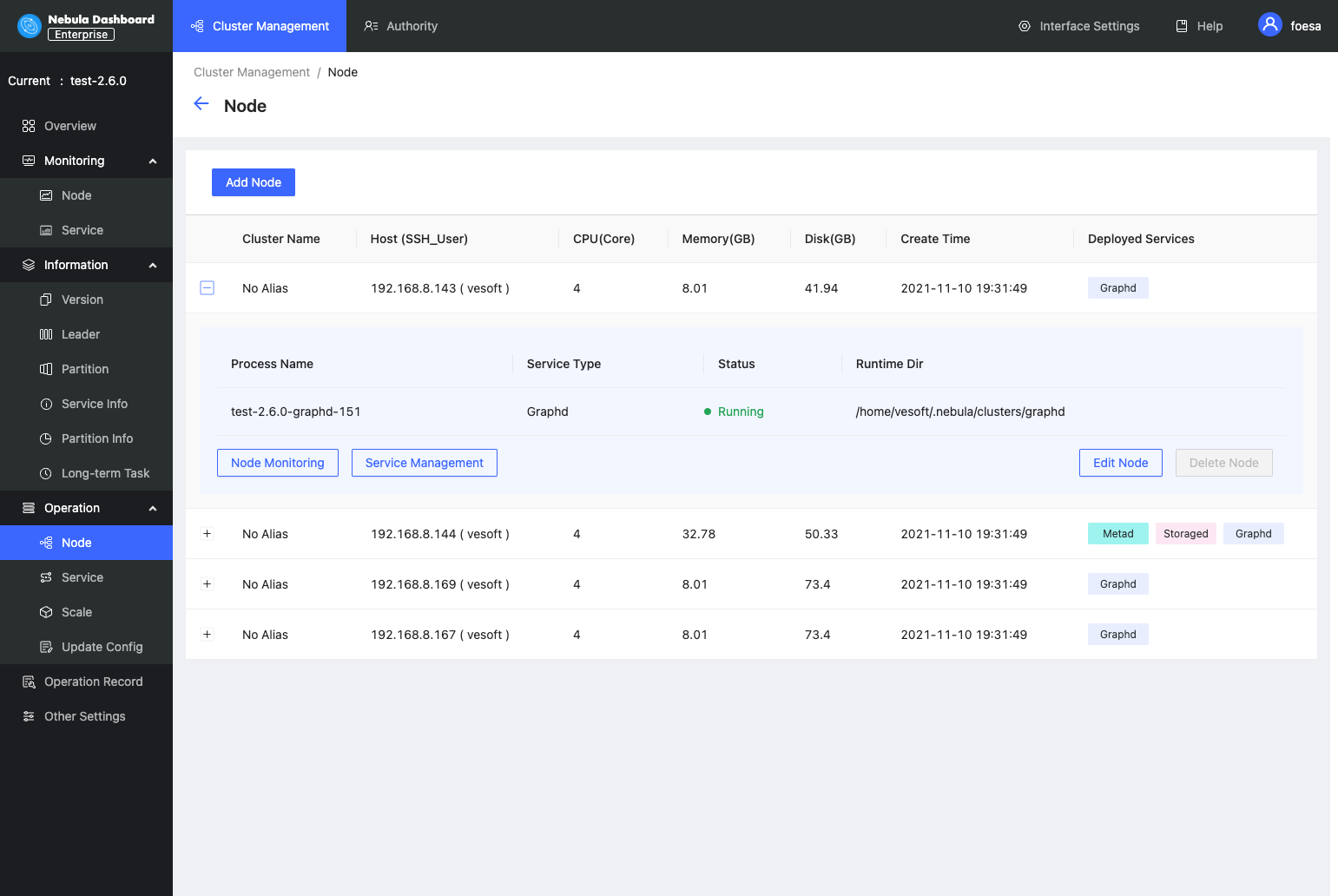
Service¶
- On this page, you can select the service type, service status, and Host to filter the shown data, quickly select one or multiple services, and start/stop/restart the service with one click.
- Click the
 icon to quickly view the Service monitoring.
icon to quickly view the Service monitoring.
Danger
If you click Stop/Restart, the running task will be stopped instantly, which may cause data inconsistency. It is recommended to perform this operation during the low peak period of the business.
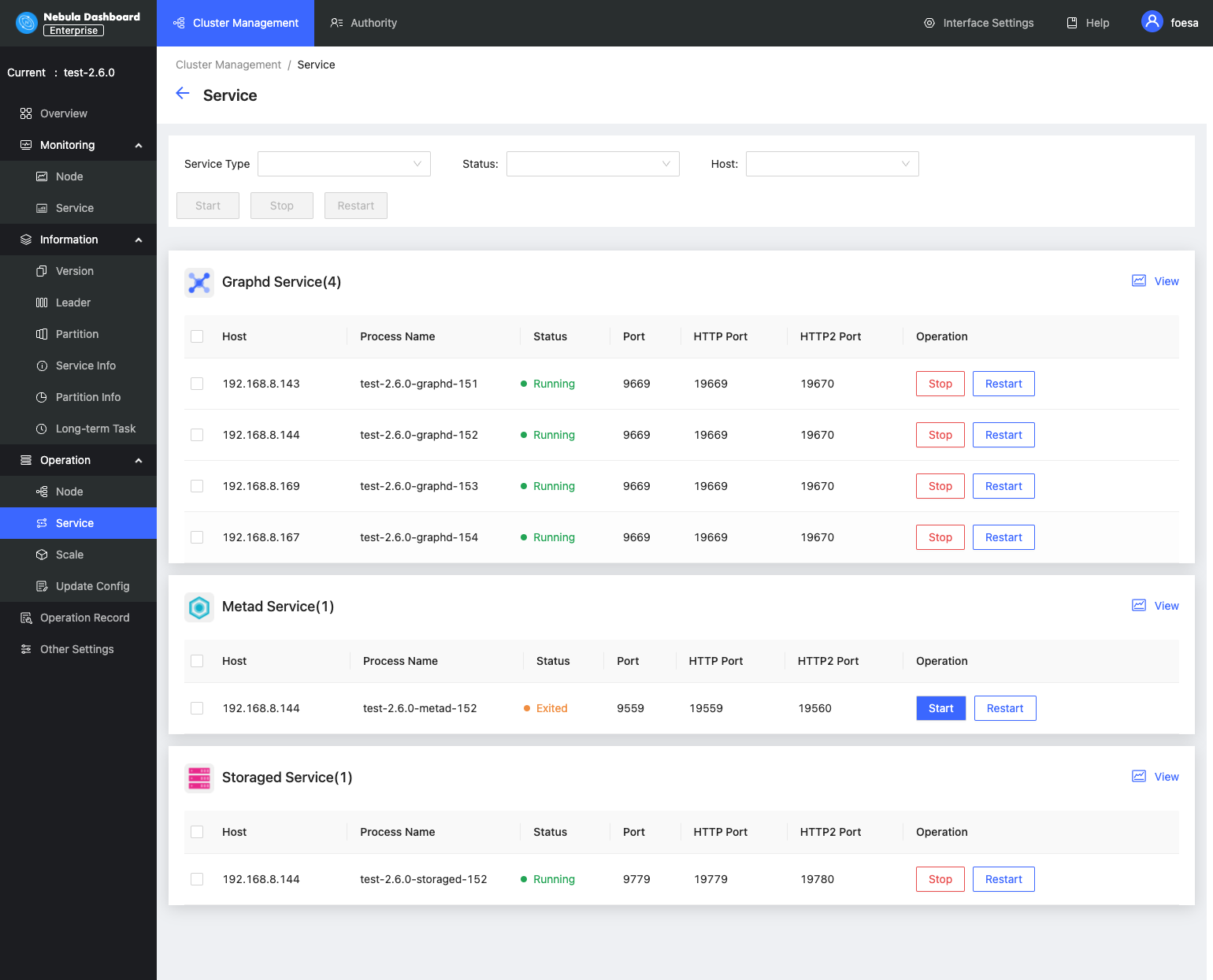
Scale¶
- On this page, you can add node and import node in batches quickly, and add Graph services and Storage services to the existing nodes.
- Click the Reset button to restore to the initial state.
Caution
Currently, you can dynamically scale Storaged and Graphd services through Dashboard. The Metad service cannot be scaled. When scaling a cluster, it is recommended to back up data in advance so that data can be rolled back when scaling fails. For more information, see FAQ.
In this example, storage services with nodes 192.168.8.143 and 192.168.8.167 are added, and Graph services with node 192.168.8.169 are deleted. If the box is dotted and the service name is greyed, it means the service is removed. If the box is solid, it means the service is newly added.
In the services below, green indicates services that will be added soon, and red indicates services that will be removed. You can modify the port, HTTP port, and HTTP2 port of the newly added service.
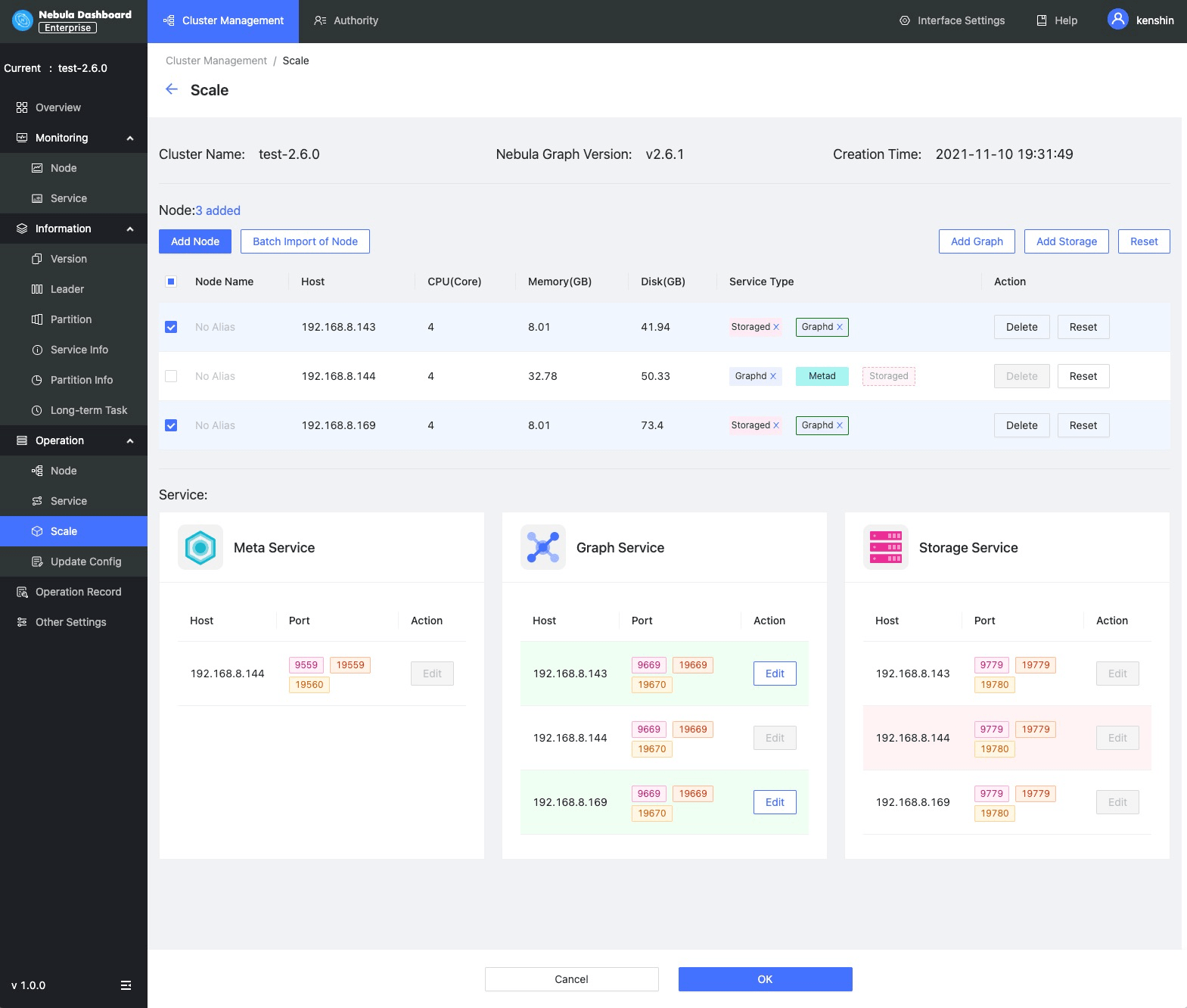
Update config¶
On this page, you can modify configuration files of Storage and Graph services. For more information, see Storage service configuration and Graph service configuration. Updating configuration files is a batch operation, and each Storage/Graph configuration file will be modified.
- After clicking Save, the configuration will take effect after the next service restart.
-
Click Save and restart to directly restart the service to make the configuration take effect immediately.
Danger
If you click Save and Restart, the running task will be stopped and the cluster will be restarted instantly, which may cause data inconsistency. It is recommended to perform this operation during the low peak period of the business.