Page Overview¶
This topic describes Explorer main page.
Overview¶
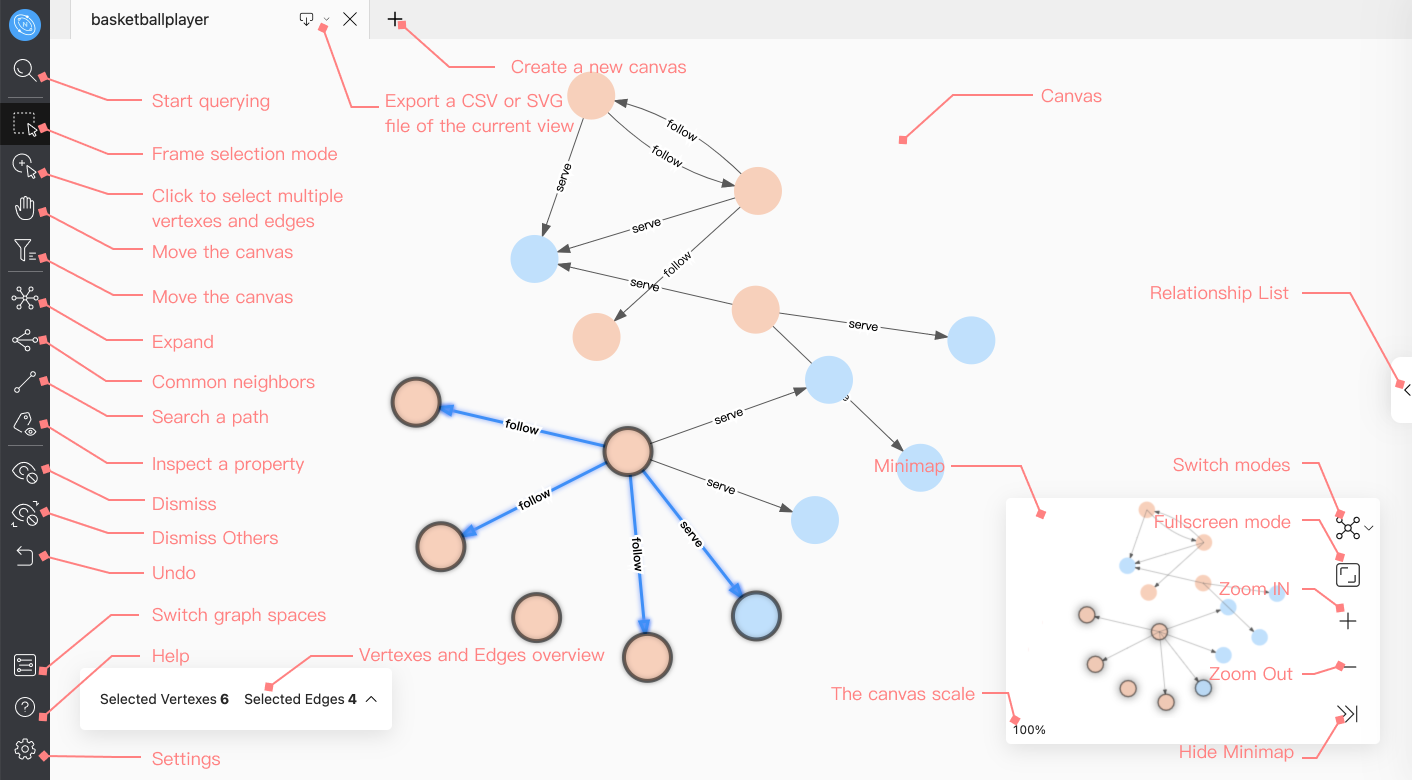 The main page of Explorer is divided into five parts:
The main page of Explorer is divided into five parts:
- Tab bar
- Sidebar
- Canvas
- Minimap
- Relationship list
Tab bar¶
- Export: Export a CSV or PNG file of the current view.
- Create: Support creating multiple canvases. Only up to 10 canvases can be opened.
Sidebar¶
The sidebar consists of five parts. You can click the buttons to explore the graph, modify the content of the vertexes on the canvas, etc.
- Start query: Before exploring, the user needs to query the vertexes and display them in the canvas.
- Canvas operation: Including frame selection of vertexes in the canvas, dragging the canvas, and selecting multiple vertexes and edges.
- Graph exploration and expansion: Including functions such as vertexes expansion, finding common neighbors of multiple vertexes, finding the path of two vertexes, and inspecting the property.
- Hide and undo: Hide the data displayed in the canvas and undo the previous operation.
- Settings and help: Switch graph space, find help, modify settings, etc.
Start query¶
- Start: Click the
 icon to query the data and display it on the page through VID, Tag and sub-graph.
icon to query the data and display it on the page through VID, Tag and sub-graph.
Canvas operation¶
- Frame selection mode: Click the
 icon to support frame selection of vertexes and edges in the canvas.
icon to support frame selection of vertexes and edges in the canvas. - Click to select multiple vertexes and edges: Click the
 icon, you can easily click the vertexes and edges in the canvas, and click the blank space to cancel the selection.
icon, you can easily click the vertexes and edges in the canvas, and click the blank space to cancel the selection. - Move the canvas: Click the
 icon to drag the position of the canvas.
icon to drag the position of the canvas. - Vertex Filter: Click the
 icon to filter the vertexes displayed on the canvas.
icon to filter the vertexes displayed on the canvas.
For more information, see Canvas Operation.
Graph exploration and expansion¶
- Expand: Click the
 icon, select the vertexes on the page and perform custom expansion, including direction, steps, filter conditions, etc.
icon, select the vertexes on the page and perform custom expansion, including direction, steps, filter conditions, etc. - Common neighbor: Click the
 icon, select at least two vertexes on the page and view their common neighbors.
icon, select at least two vertexes on the page and view their common neighbors. - Search path: Click the
 icon to query the path of
icon to query the path of all paths,Shortest pathorNoloop pathbetween the start vertex and the end vertex. - Inspect property: Click the
 icon to choose whether to display the property values of vertexes or edges in the canvas.
icon to choose whether to display the property values of vertexes or edges in the canvas.
For more information, see Graph exploration and expansion.
Hide and undo¶
- Dismiss: Click the
 icon to hide the selected vertexes and edges in the canvas.
icon to hide the selected vertexes and edges in the canvas. - Dismiss others: Click the
 icon to hide all unselected vertexes and edges in the canvas.
icon to hide all unselected vertexes and edges in the canvas. - Undo: Click the
 icon to undo the operation in the previous step.
icon to undo the operation in the previous step.
Settings and help¶
- Switch graph space: Click the
 icon to switch the current graph space.
icon to switch the current graph space. - Help: Click the
 icon to see more information.
icon to see more information. - Setting: Click the
 icon to view usernames and shortcut keys, modify language settings, clear Explorer connect, etc.
icon to view usernames and shortcut keys, modify language settings, clear Explorer connect, etc.
Canvas¶
The canvas is mainly divided into:
- Canvas: Display the data queried by VID, Tag or subgraph.
-
Vertexes and Edges overview: It is hidden by default and only displayed when the vertex and edge are selected on the current canvas. Click on the icon in the following, and the user can open the menu to view the detailed data of the selected vertexes and edges in the current canvas.
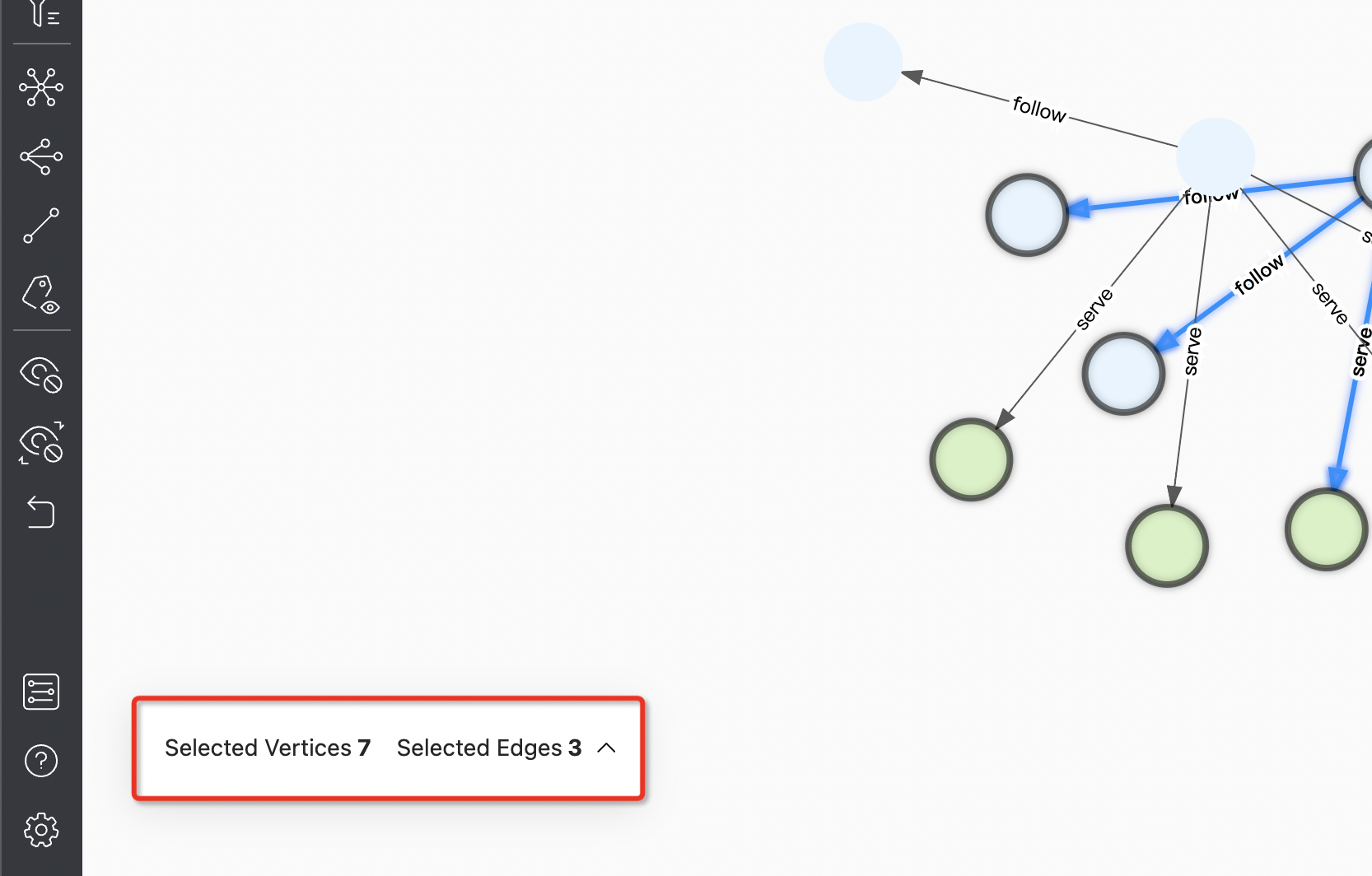
For more information, see canvas operation.
Minimap¶
You can use the button on the minimap to switch the graph mode, display the vertexes in the canvas in full screen, collapse the minimap, zoom in or zoom out the canvass, etc. At the same time, the percentage of the graph in the canvas to the total graph is displayed in the lower-left corner of the minimap.
-
Switch mode: You can switch the display mode of the graph in the canvas.
icon 


mode force dagre circular
Relationship list¶
Click the  icon on the right, you can open the menu, view the number of tags and edges in the canvas, search for tags and edges, and also support modifying the color and icon of the vertex.
icon on the right, you can open the menu, view the number of tags and edges in the canvas, search for tags and edges, and also support modifying the color and icon of the vertex.