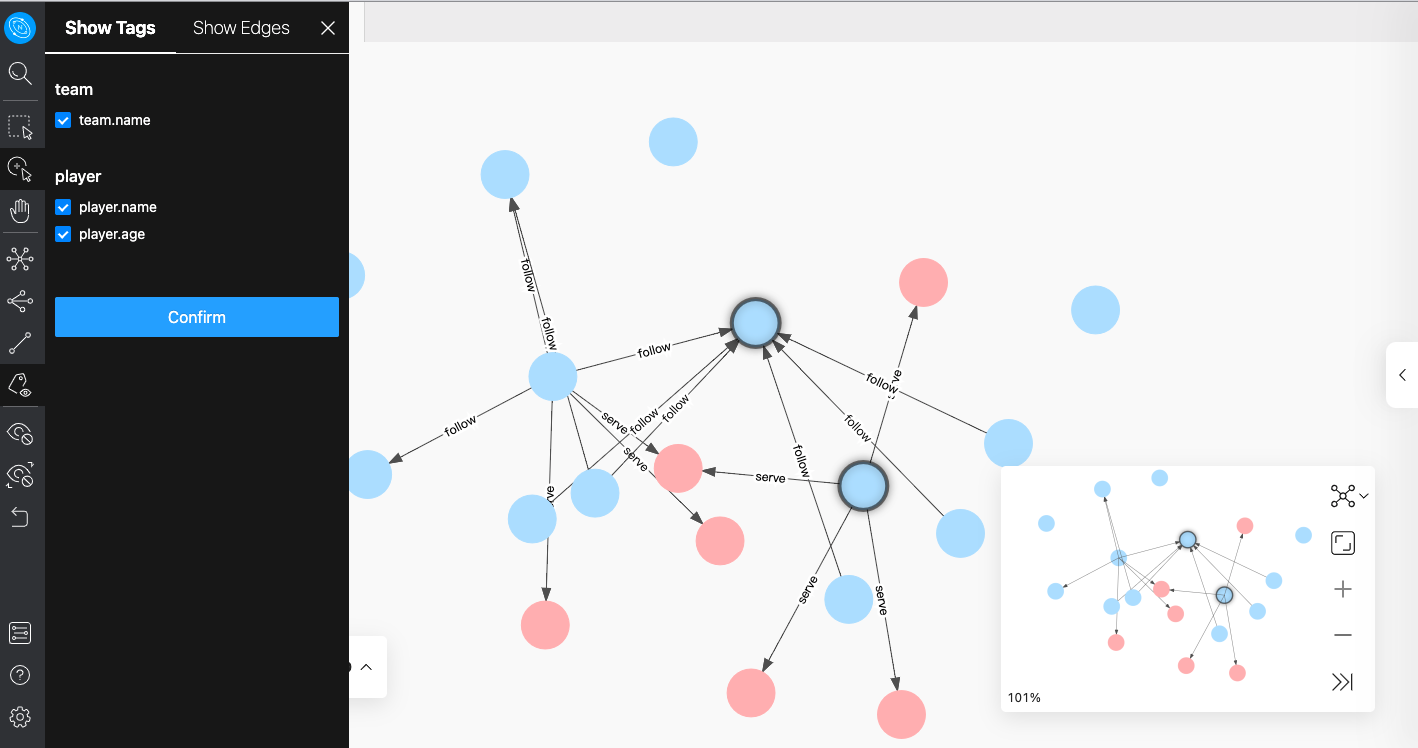Graph exploration and expansion¶
Graph exploration and expansion is divided into the following four parts:
- Expand
- Common neighbor
- Search path
- Inspect property
Expand¶
In the sidebar, click the  icon to open the Expand window. You can double-click a vertex to expand directly. You can also select multiple vertexes in the canvas, modify the edge type in the operation bar, select the inflow and outflow of the edge, modify the color of the vertex, specify the number of expansion steps and custom filter conditions.
icon to open the Expand window. You can double-click a vertex to expand directly. You can also select multiple vertexes in the canvas, modify the edge type in the operation bar, select the inflow and outflow of the edge, modify the color of the vertex, specify the number of expansion steps and custom filter conditions.
Note
After the configuration in the panel is modified, the current configuration will be saved, and the current configuration will be expanded when double-clicking or right-clicking to quickly expand.
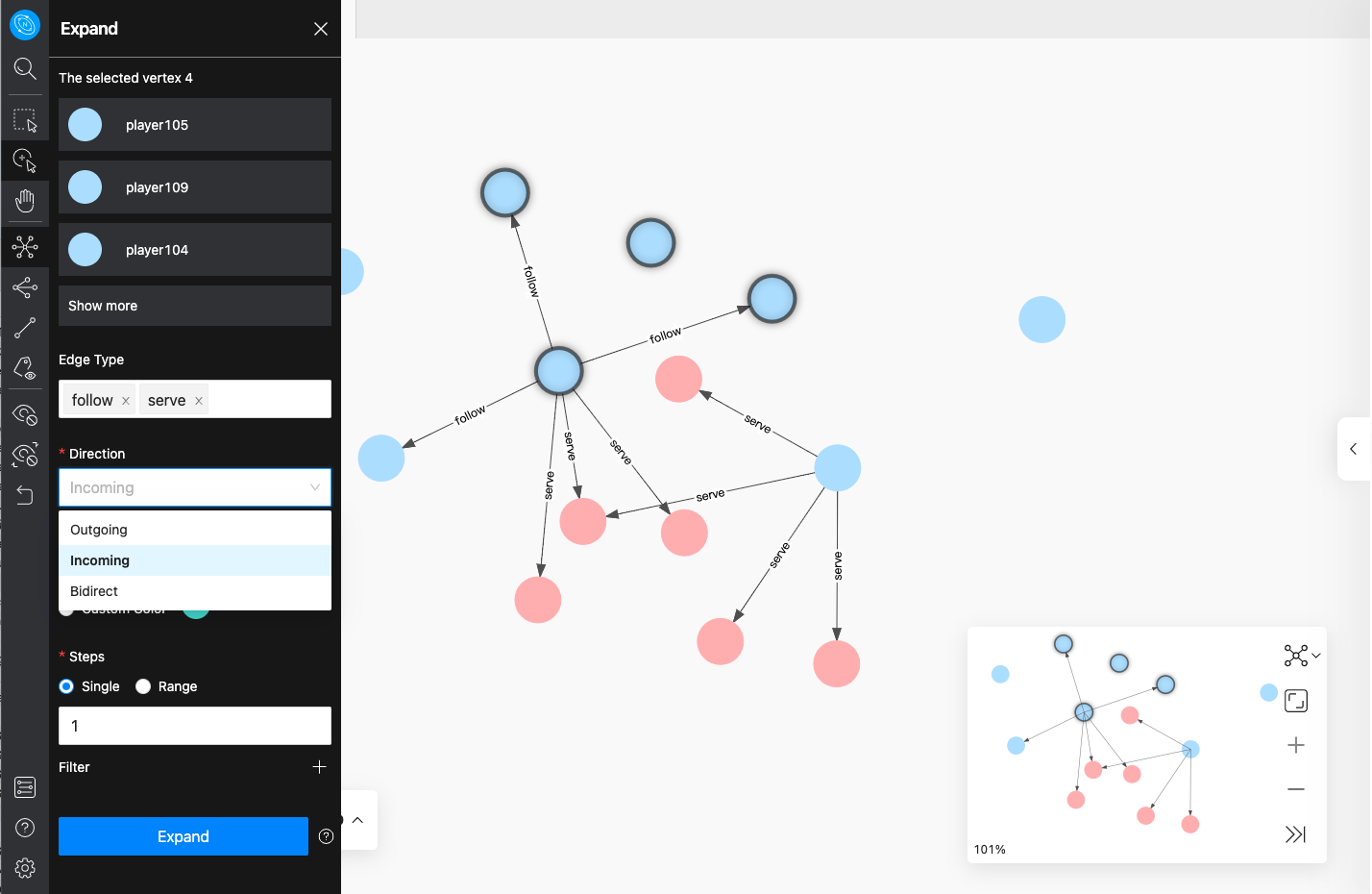
Common neighbor¶
In the sidebar, click the  icon to open the Common Neighbor window. You can select two or more vertexes on the canvas and query their common neighbors. When the selected vertexes have no common neighbor, the default returns There is no data.
icon to open the Common Neighbor window. You can select two or more vertexes on the canvas and query their common neighbors. When the selected vertexes have no common neighbor, the default returns There is no data.
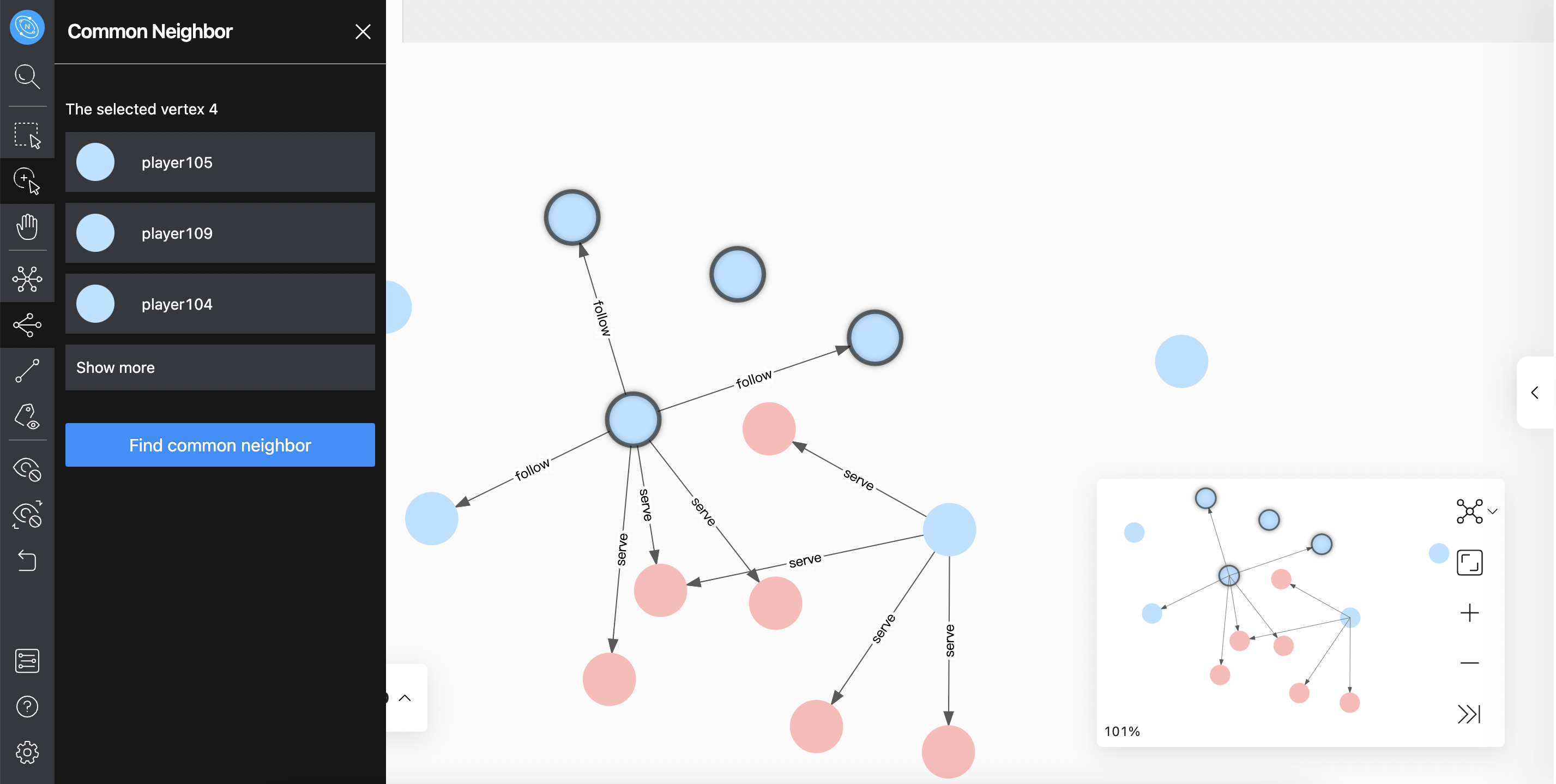
Search path¶
In the sidebar, click the findpath icon to open the Search path window. You can select two vertexes in the canvas. By default, the first vertex selected is the starting point, and the second vertex is the ending point. You can customize the type and direction of the edge, specify the number of expansion steps, and choose to query the following three paths: All path, Shortest path and Noloop path.
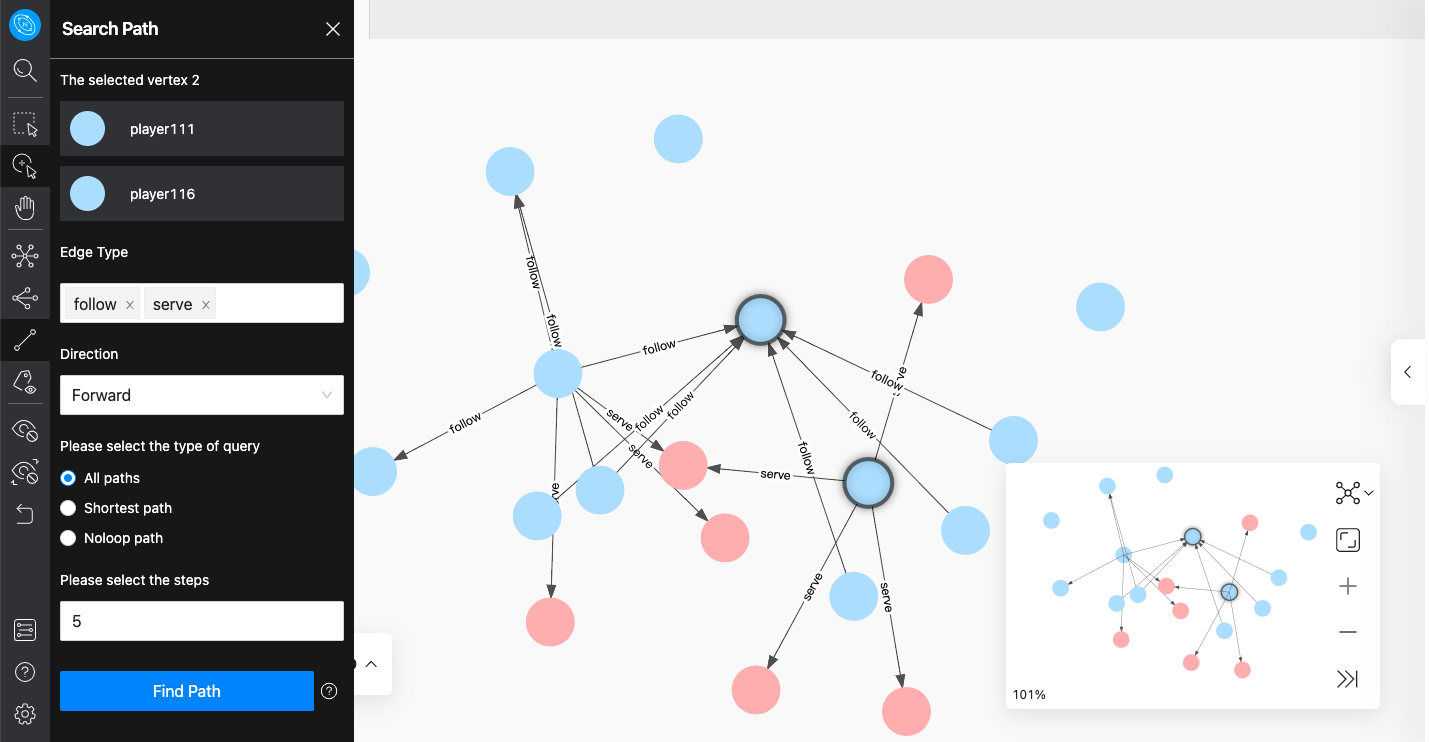
Inspect property¶
In the sidebar, click the  icon to open the Inspect property window. You can choose to show or hide the property of vertexes or edges in the canvas. After clicking confirm, the property will be displayed on the canvas only when the zoom ratio is greater than 100%, and automatically hidden when the zoom ratio is less than 100%.
icon to open the Inspect property window. You can choose to show or hide the property of vertexes or edges in the canvas. After clicking confirm, the property will be displayed on the canvas only when the zoom ratio is greater than 100%, and automatically hidden when the zoom ratio is less than 100%.