Create clusters¶
This topic introduces how to create clusters using Dashboard.
Steps¶
You can create a cluster following these steps:
- In the Cluster management page, click Create cluster.
-
In the Create cluster page, fill in the following:
- Enter the Cluster name, 15 characters at most. In this example, the cluster name is
test_foesa. - Choose the NebulaGraph version to install. In this example, the version is
v2.6.1. -
Add nodes. The information of each node is required.
- Enter the IP information of each host. In this example, it is
192.168.8.144. - Enter the SSH information. In this example, the SSH port is
22, the SSH user isvesoft, and the SSH password isnebula. - Choose the NebulaGraph package. In this example, the package is
nebula-graph-2.6.1.el7.x86_64rpm. - (Optional) Enter the node name to make a note on the node. In this example, the note is
Node_1.
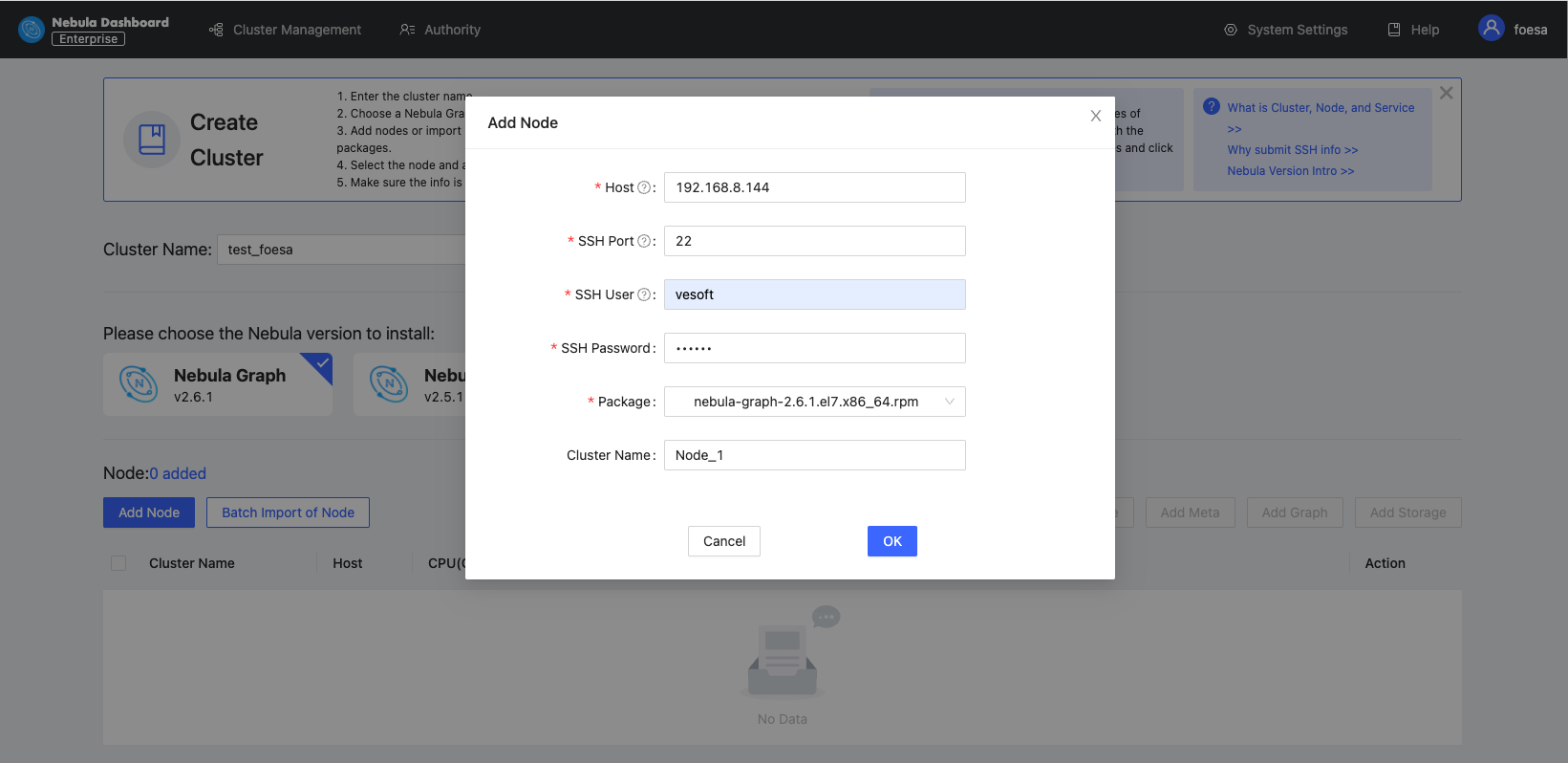
- Enter the IP information of each host. In this example, it is
-
Import nodes in batches. The information of each node is required. To import nodes in batches, you need to choose the installation package and click download the CSV template. Fill in the template and upload it. Ensure that the node is correct, otherwise upload failure may happen.
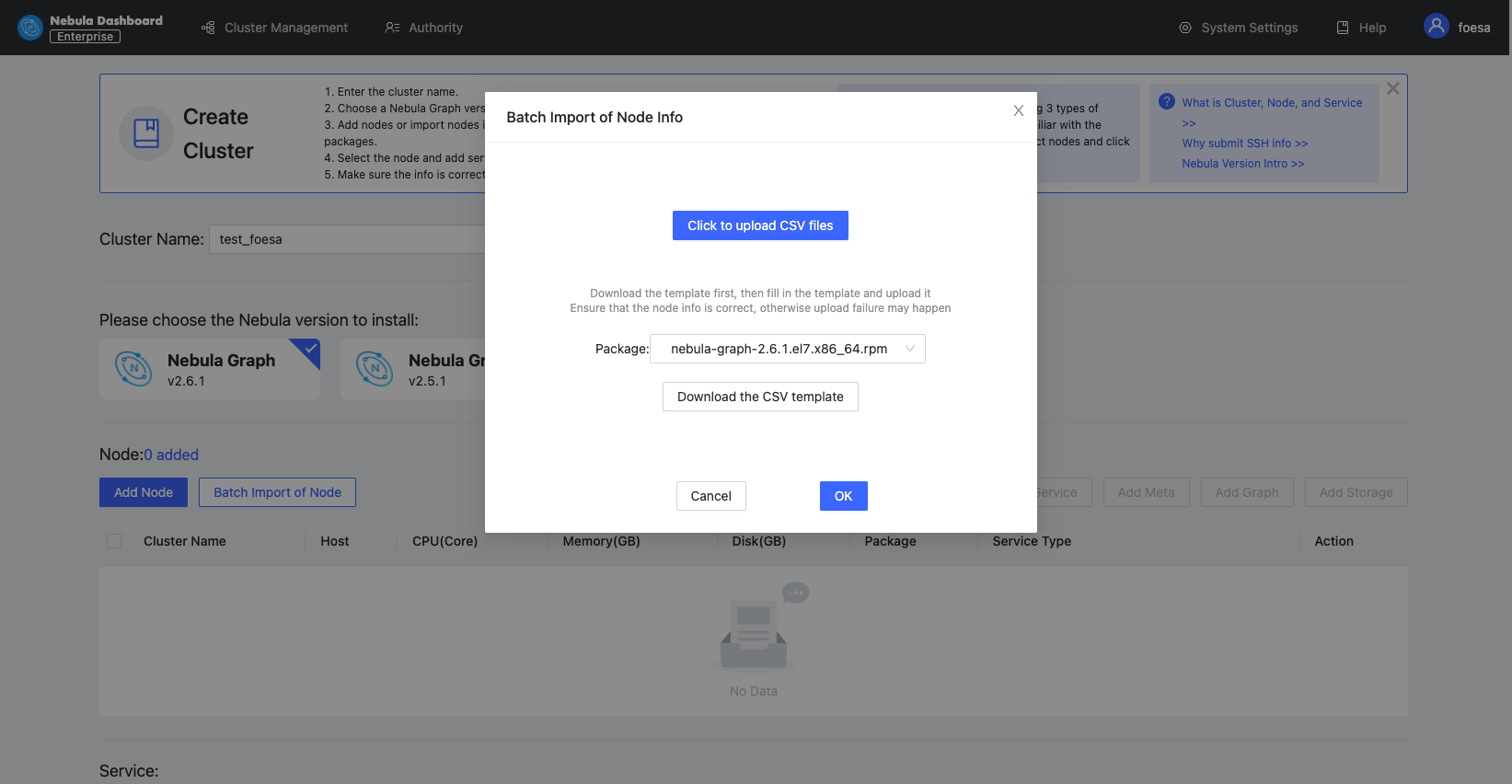
- Enter the Cluster name, 15 characters at most. In this example, the cluster name is
-
Select the node and add the service you need in the upper right corner. To create a cluster, you need to add 3 types of services to the node. If not familiar with the NebulaGraph architecture, click Auto add service.
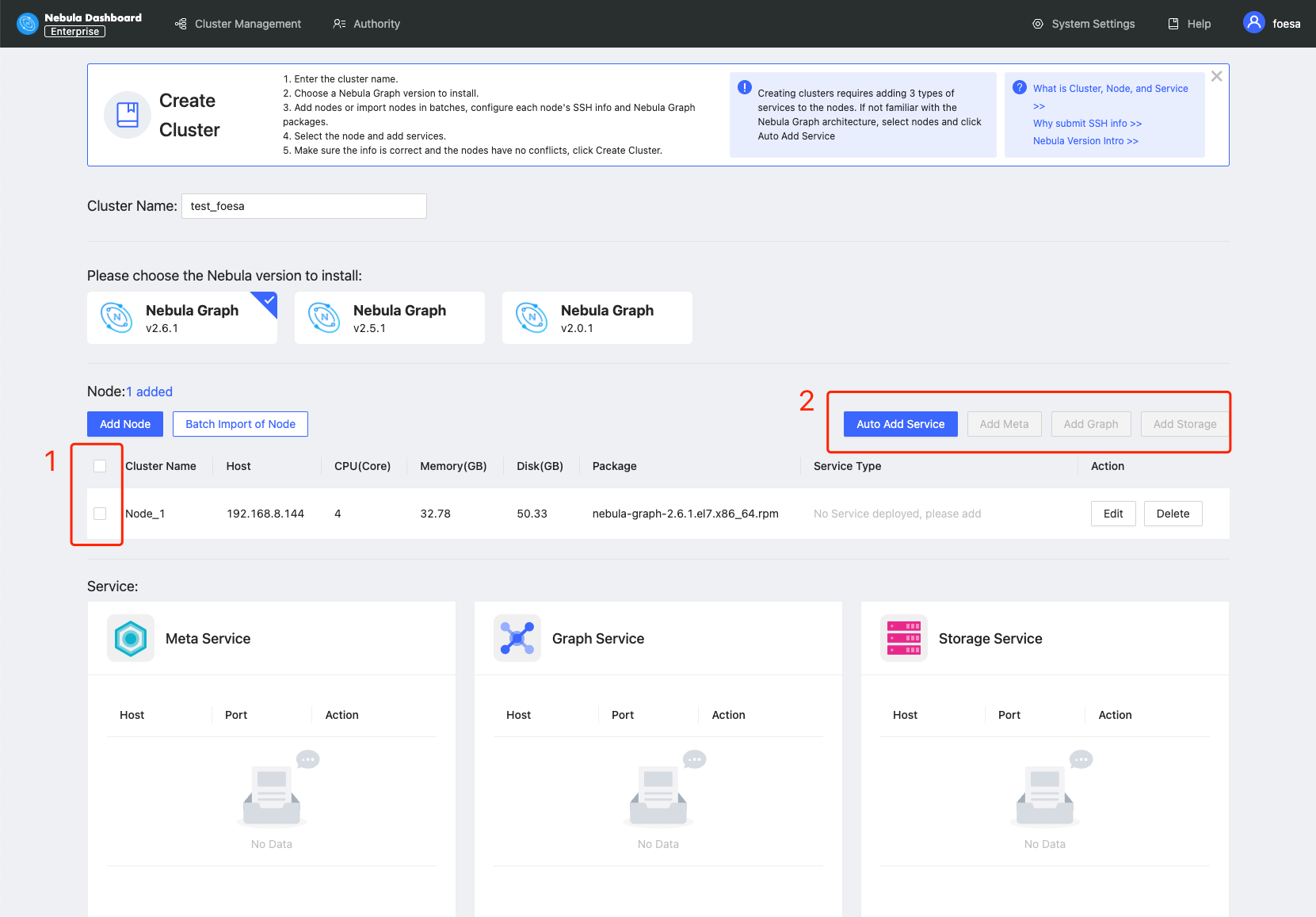
-
(Optional) Edit the port of the meta service, the graph service, the storage service, HTTP, and HTTP2, and click OK to save.
-
Click Create cluster. Make sure the configuration is correct and there is no conflict between nodes, click Confirm.
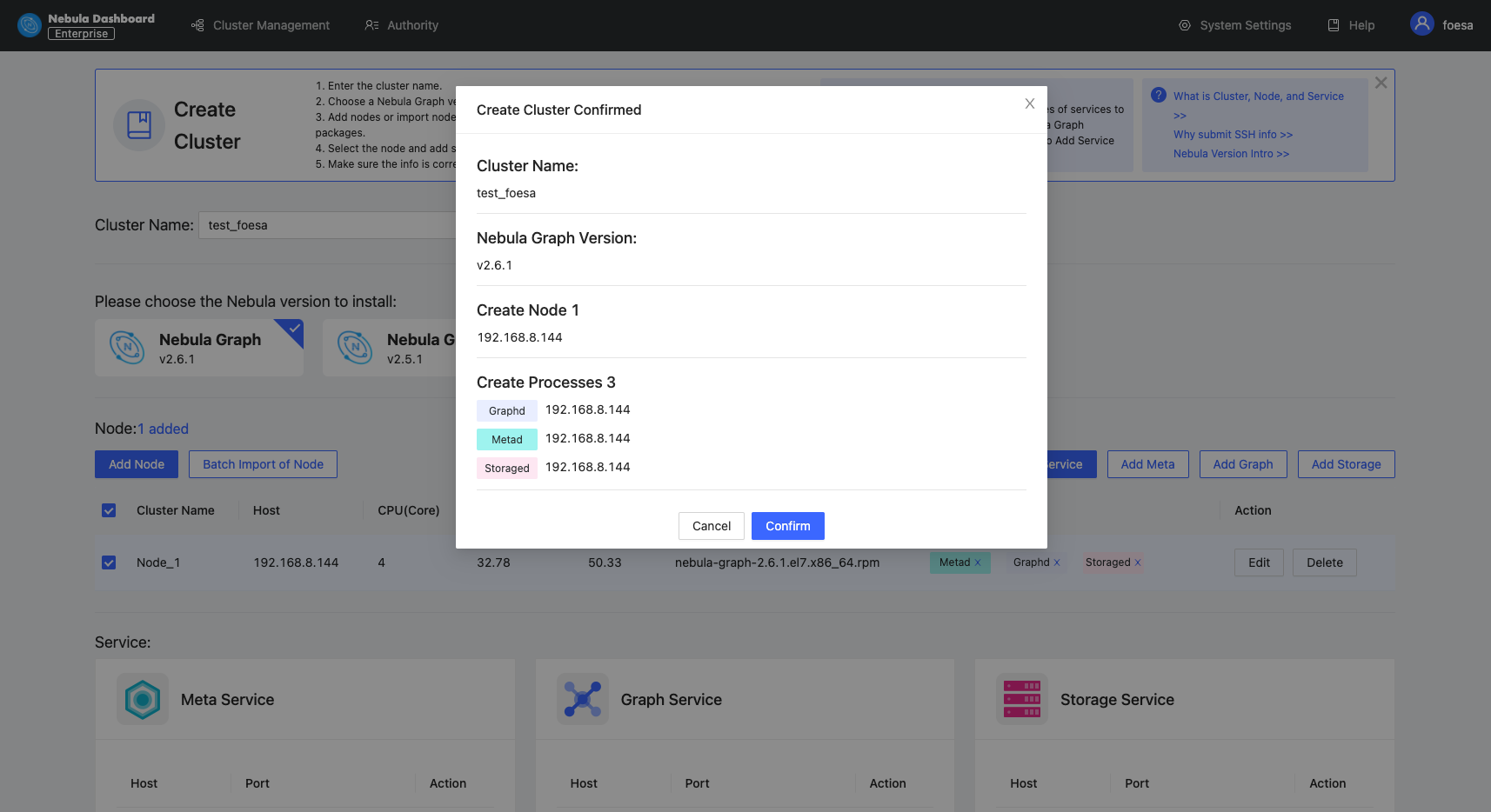
-
If a cluster with the status of
installingappears in the list on the cluster management page, you need to wait for 3 to 10 minutes until the status changes tohealthy, that is, the cluster is created successfully. If the service status isunhealthy, it means that there is an abnormal service in the cluster, click Detail for more information.
Next to do¶
After the cluster is successfully created, you can operate the cluster. For details, see Overview.