Deploy Dashboard¶
This topic will introduce how to install and deploy Dashboard in detail.
Prerequisites¶
Before deploying Dashboard, you must do a check of these:
- Select and download Dashboard of the correct version. For information about the version correspondence between Dashboard and NebulaGraph, see Version compatibility.
- The environment of MySQL is ready and a database named as
dashboardis created. -
Before the installation starts, the following ports are not occupied.
Port Description 7005 The port through which Dashboard provides the web service. 9090 The port of the prometheus service. 9200 The port of the nebula-stats-exporter service. 9093 The port of the Alertmanager service, used to receive Prometheus alerts and then send them to Dashboard.
-
The license is ready.
Enterpriseonly
The license is only available in the Enterprise Edition. To obtain the license, apply for Nebula Dashboard Free Trial.
Install and start¶
-
Select and download the tar package according to your needs. It is recommended to select the latest version.
Enterpriseonly
For features of Dashboard Enterprise Edition, see Pricing.
-
Use
tar -xzvfto decompress the tar package.$ tar -xzvf nebula-dashboard-ent-<version>.linux-amd64.tar.gzFor example:
$ tar -xzvf nebula-dashboard-ent-1.1.0.linux-amd64.tar.gz -
Edit
vim config/config.yamlto modify the configuration.# Information about the database database: dialect: mysql # The type of database used, which currently only supports MySQL. host: 192.168.8.157 # The IP address of the connected MySQL database. port: 3306 # The port of the connected MySQL database. username: root # The username to log in MySQL. password: nebula # The password to log in MySQL. name: dashboard # The name of the corresponding database. autoMigrate: true # Auto database tables creation, the default value of which is true. # Information about the exporter port exporter: nodePort: 9100 # The port of the node-exporter service. nebulaPort: 9200 # The port of the nebula-stats-exporter service. # Information of services proxy: prometheus: target: "127.0.0.1:9090" # The IP address and port of the prometheus service. alertmanager: target: "127.0.0.1:9093" # The IP address and port of the Alertmanager service. # Information of the sender's Email used to invite LDAP accounts. mail: host: smtp.office365.com # The SMTP server address. port: 587 # The port number of the SMTP server. username: "" # The SMTP server account name. password: "" # The SMTP server password. # System information system: webAddress: http://127.0.0.1:7005 # The address to access Dashboard for the invitee who is invited by mail. messageStore: 90 # It sets the number of days to keep alert messages, the value of which is 90 by default. # LDAP 信息 ldap: server: ldap://127.0.0.1 # The LDAP server address. bindDN: cn=admin,dc=vesoft,dc=com # The LDAP login username. bindPassword: "" # The LDAP login password. baseDN: dc=vesoft,dc=com # Set the path to query user data. userFilter: "&(objectClass=*)" # Set a filter to LDAP search queries. emailKey: mail # Set the field name used to restore email in LDAP. -
Copy the license file to the
nebula-dashboard-entdirectory.$ cp -r <license> <dashboard_path>For example:
$ cp -r nebula.license /usr/local/nebula-dashboard-ent -
Start Dashboard.
You can use the following command to start the Dashboard with one click.
$ cd scripts $ sudo ./dashboard.service start allOr execute the following commands to start prometheus, webserver, exporter and gateway services to start Dashboard.
$ cd scripts $ sudo ./dashboard.service start prometheus # Start prometheus service $ sudo ./dashboard.service start webserver # Start webserver service $ sudo ./dashboard.service start exporter # Start exporter service $ sudo ./dashboard.service start gateway # Start gateway service
Note
If you change the configuration file after starting Dashboard, you can run dashboard.service restart all in the scripts directory to synchronize the changes to the Dashboard client page.
Manage Dashboard Service¶
You can use the dashboard.service script to start, stop, and check the Dashboard services.
Syntax¶
$ sudo <dashboard_path>/dashboard/scripts/dashboard.service
[-v] [-h]
<start|stop|status> <prometheus|webserver|exporter|gateway|all>
| Parameter | Description |
|---|---|
dashboard_path |
Dashboard installation path. |
-v |
Display detailed debugging information. |
-h |
Display help information. |
start |
Start the target services. |
stop |
Stop the target services. |
status |
Check the status of the target services. |
prometheus |
Set the prometheus Service as the target service. |
webserver |
Set the webserver Service as the target service. |
exporter |
Set the exporter Service as the target service. |
gateway |
Set the gateway Service as the target service. |
all |
Set all the Dashboard services as the target services. |
Examples¶
Dashboard is installed in the current directory, and you can use the following commands to manage services.
$ sudo /dashboard/scripts/dashboard.service start all #Start Dashboard.
$ sudo /dashboard/scripts/dashboard.service stop all #Stop Dashboard.
$ sudo /dashboard/scripts/dashboard.service status all #Check Dashboard status.
$ sudo /dashboard/scripts/dashboard.service restart all #Restart Dashboard.
Connect to Dashboard¶
After Dashboard is successfully started, you can enter http://<ip_address>:7005 in the address bar of a browser.
If the following login interface is shown in the browser, then you have successfully deployed and started Dashboard.
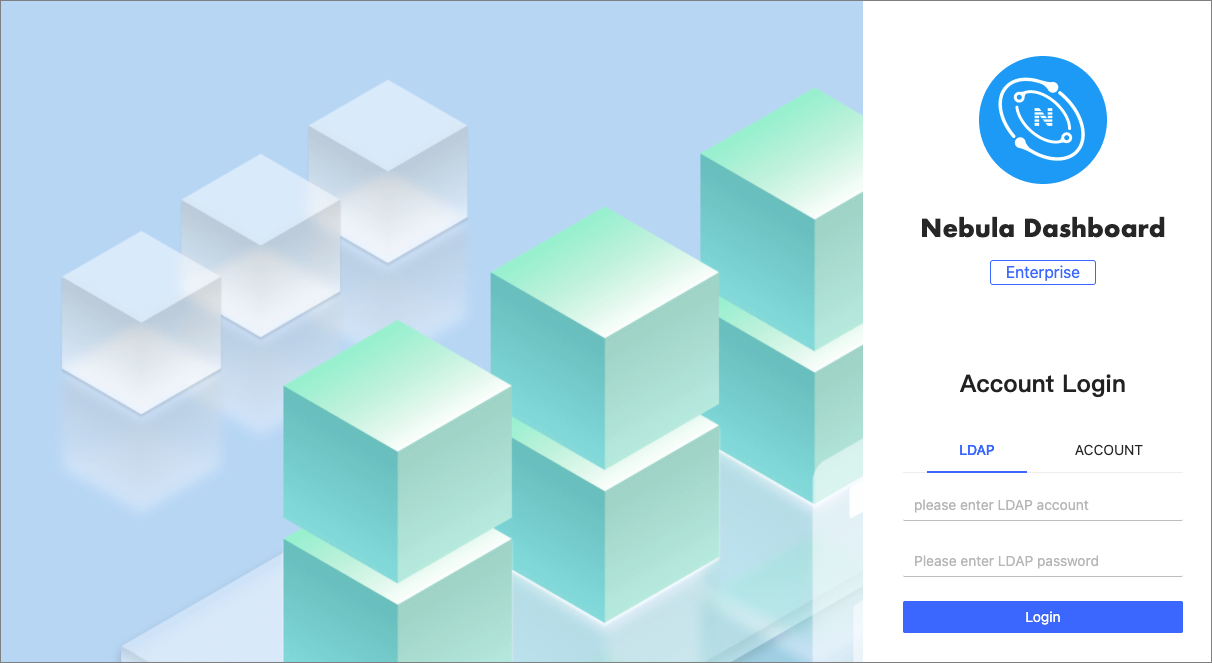
Note
When logging into the Nebula Dashboard Enterprise Edition for the first time, the content of END USER LICENSE AGREEMENT is displayed on the login page. Please read it and then click I agree.
You can log into Dashboard with the initialization account name nebula and password nebula, and then create LDAP and general accounts. You can log into Dashboard with the accounts that you have created then. For more information about the Dashboard account, see Authority Management.