Connect to Nebula Graph¶
For Docker-based Studio v2.x, when it is started, you must configure it to connect to Nebula Graph v2.x. This article introduces how to connect Docker-based Studio v2.x to Nebula Graph v2.x.
Prerequisites¶
Before you connect Docker-based Studio v2.x to Nebula Graph v2.x, you must do a check of these:
- The Nebula Graph v2.x services and Studio v2.x are started. For more information, see Deploy Studio.
- You have the IP address and the port used by the Graph service of Nebula Graph v2.x. The default port is
9669.
!!! noteRun `ifconfig` or `ipconfig` on the machine to get the IP address.
Procedure¶
To connect Docker-based Studio to Nebula Graph, follow these steps:
-
On the Config Server page of Studio, configure these fields:
- Host: Enter the IP address and the port of the Graph service of Nebula Graph. The valid format is
IP:port. The default port is9669.!!! note
When Nebula Graph and Studio are deployed on the same machine, you must enter the IP address of the machine, but not `127.0.0.1` or `localhost`, in the **Host** field.- Username and Password: You can use
userandpasswordas the username and its password.
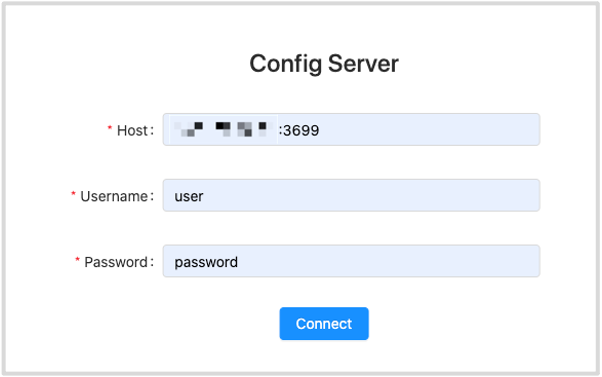
- Username and Password: You can use
-
After the configuration, click the Connect button.
If you can see the Console page, Docker-based Studio is successfully connected to Nebula Graph.
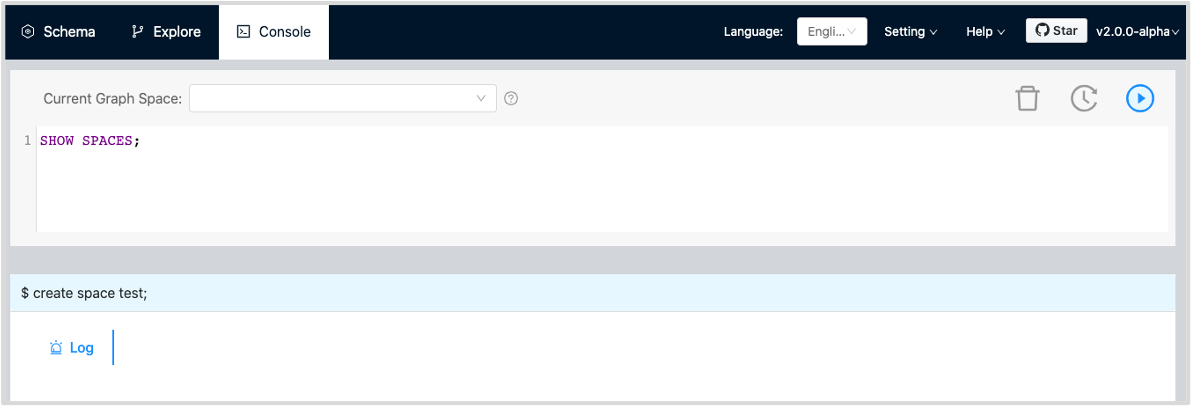
One session continues up to 30 minutes. If you do not operate Studio within 30 minutes, the active session will time out and you must connect to Nebula Graph again.
Next to do¶
When Studio v2.x is successfully connected to Nebula Graph v2.x, you can learn nGQL v2.x on the Console page or explore and analyze data on the Explore page.