Operate edge types¶
After a graph space is created in Nebula Graph, you can create edge types. With Studio, you can choose to use the Console page or the Schema page to create, retrieve, update, or delete edge types. This article only introduces how to use the Schema page to operate edge types in a graph space.
Studio version¶
Studio of v1.2.0-beta or later versions supports this function. To update the version, run this command.
docker-compose pull && docker-compose up -d
Prerequisites¶
To operate an edge type on the Schema page of Studio, you must do a check of these:
- The version of Studio is v1.2.0-beta or later.
- Studio is connected to Nebula Graph.
- A graph space is created.
- Your account has the authority of GOD, ADMIN, or DBA.
Create an edge type¶
To create an edge type on the Schema page, follow these steps:
-
In the toolbar, click the Schema tab.
-
In the Graph Space List page, find a graph space and then click its name or click the button
 in the Operations column.
in the Operations column. -
In the Current Graph Space field, confirm the name of the graph space. If necessary, you can choose another name to change the graph space.
-
Click the Edge Type tab and click the + Create button.
-
On the Create page, do these settings:
a. Name: Specify an appropriate name for the edge type. In this example,
actionis used.b. (Optional) If necessary, in the upper left corner of the Define Properties panel, click the check box to expand the panel and do these settings:
- To define a property: Enter a property name, a data type, and a default value.
- To add multiple properties: Click the Add Property button and define more properties.
- To cancel a defined property: Besides the Defaults column, click the button
 .
.
c. (Optional) If no index is set for the edge type, you can set the TTL configuration: In the upper left corner of the Set TTL panel, click the check box to expand the panel, and configure
TTL_COLandTTL_ DURATION. For more information about both parameters, see TTL configuration. -
When the preceding settings are completed, in the Equivalent to the following nGQL statement panel, you can see the nGQL statement equivalent to these settings.
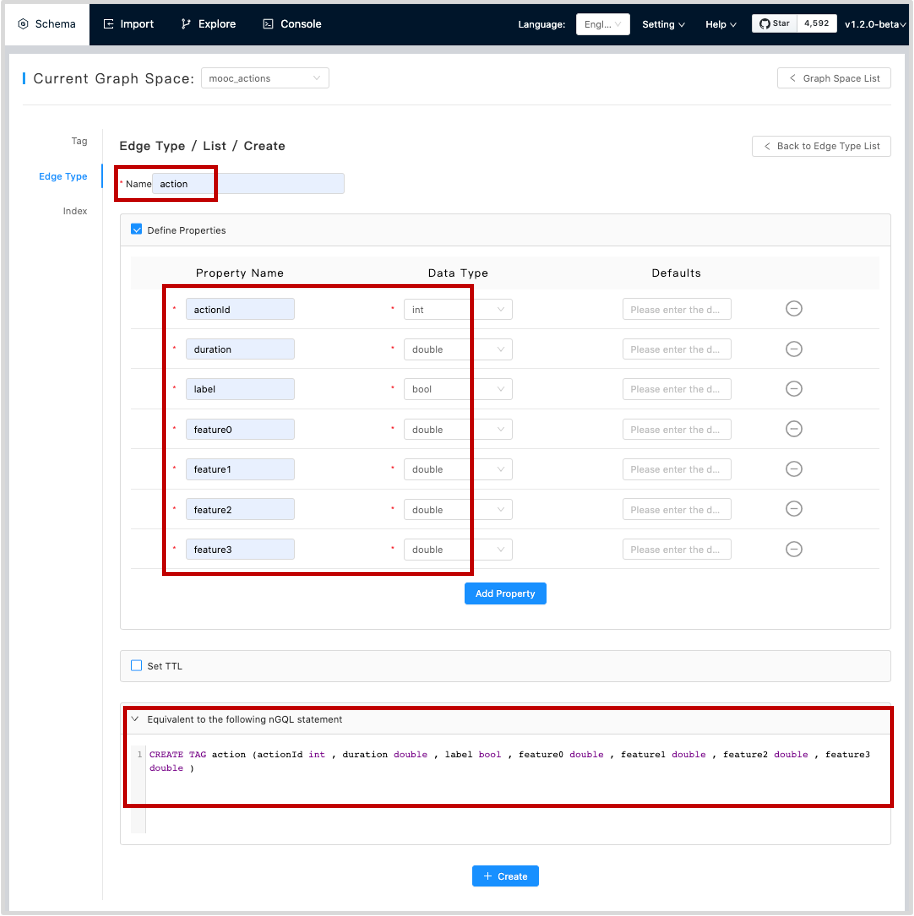
-
Confirm the settings and then click the + Create button.
When the edge type is created successfully, the Define Properties panel shows all its properties on the list.
Edit an edge type¶
To edit an edge type on the Schema page, follow these steps:
-
In the toolbar, click the Schema tab.
-
In the Graph Space List page, find a graph space and then click its name or click the button
 in the Operations column.
in the Operations column. -
In the Current Graph Space field, confirm the name of the graph space. If necessary, you can choose another name to change the graph space.
-
Click the Edge Type tab, find an edge type and then click the button
 in the Operations column.
in the Operations column. -
On the Edit page, do these operations:
- To edit a property: On the Define Properties panel, find a property, click Edit, and then change the data type or the default value.
- To delete a property: On the Define Properties panel, find a property, click Delete.
- To add more properties: On the Define Properties panel, click the Add Property button to add a new property.
- To set the TTL configuration: In the upper left corner of the Set TTL panel, click the check box and then set TTL.
- To edit the TTL configuration: On the Set TTL panel, click Edit and then change the configuration of
TTL_COLandTTL_DURATION.
- To delete the TTL configuration: When the Set TTL panel is expanded, in the upper left corner of the panel, click the check box to delete the configuration.
-
When the configuration is done, in the Equivalent to the following nGQL statement panel, you can see the equivalent
ALTER EDGEstatement.
Delete an edge type¶
To delete an edge type on the Schema page, follow these steps:
-
In the toolbar, click the Schema tab.
-
In Graph Space List, find a graph space and then click its name or click the button
 in the Operations column.
in the Operations column. -
In the Current Graph Space field, confirm the name of the graph space. If necessary, you can choose another name to change the graph space.
-
Click the Edge Type tab, find an edge type and then click the button
 in the Operations column.
in the Operations column.
Next to do¶
After the edge type is created, you can use the Console page to insert edge data one by one manually or use the Import page to bulk import edge data.