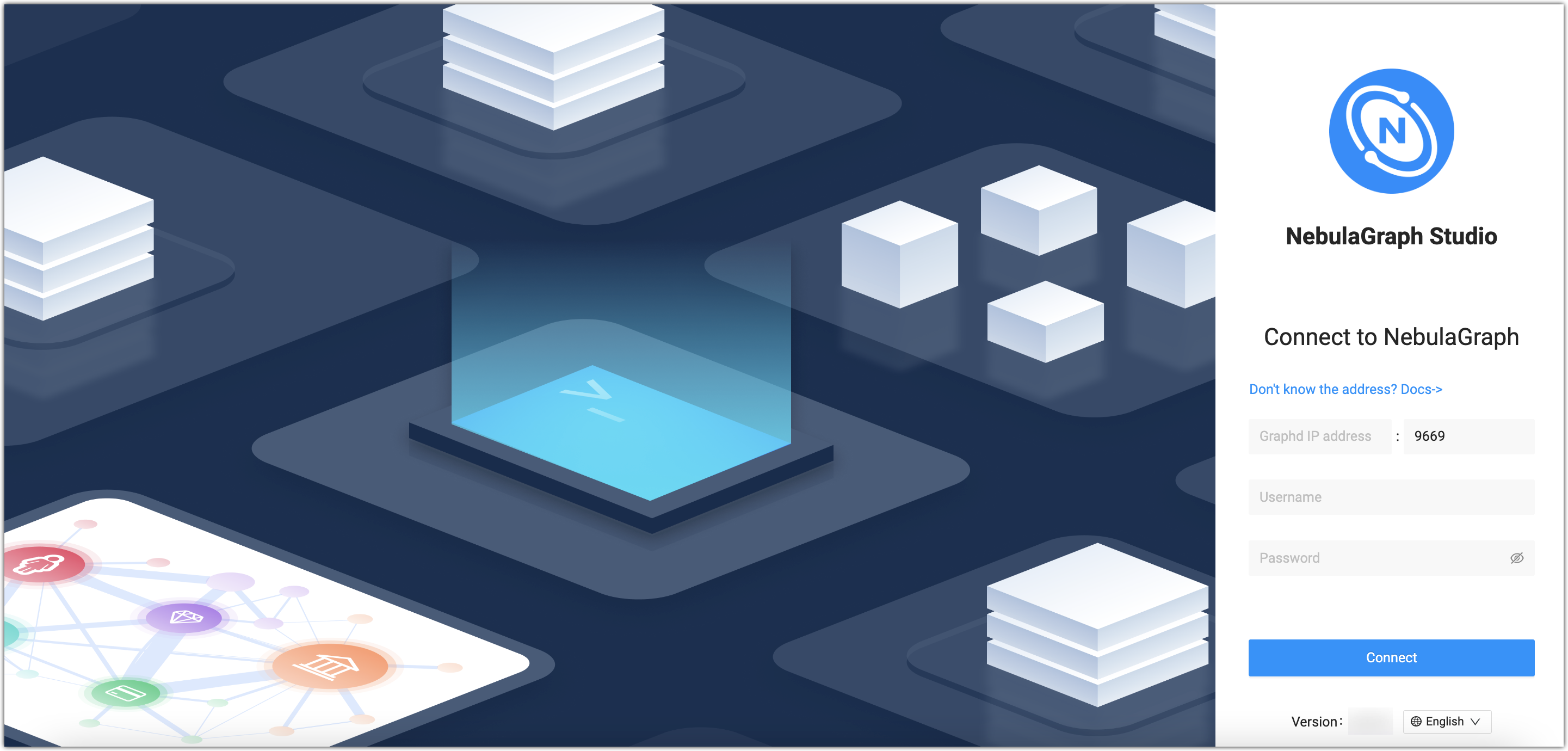Connect to NebulaGraph¶
After successfully launching Studio, you need to configure to connect to NebulaGraph. This topic describes how Studio connects to the NebulaGraph database.
Prerequisites¶
Before connecting to the NebulaGraph database, you need to confirm the following information:
- The NebulaGraph services and Studio are started. For more information, see Deploy Studio.
- You have the local IP address and the port used by the Graph service of NebulaGraph. The default port is
9669.
- You have a NebulaGraph account and its password.
Procedure¶
To connect Studio to NebulaGraph, follow these steps:
-
Type
http://<ip_address>:7001in the address bar of your browser.The following login page shows that Studio starts successfully.
-
On the Config Server page of Studio, configure these fields:
-
Graphd IP address: Enter the IP address of the Graph service of NebulaGraph. For example,
192.168.10.100.Note
- When NebulaGraph and Studio are deployed on the same machine, you must enter the IP address of the machine, instead of
127.0.0.1orlocalhost. - When connecting to a NebulaGraph database on a new browser tab, a new session will overwrite the sessions of the old tab. If you need to log in to multiple NebulaGraph databases simultaneously, you can use a different browser or non-trace mode.
- When NebulaGraph and Studio are deployed on the same machine, you must enter the IP address of the machine, instead of
- Port: The port of the Graph service. The default port is
9669.
-
Username and Password: Fill in the log in account according to the authentication settings of NebulaGraph.
- If authentication is not enabled, you can use
rootand any password as the username and its password.
- If authentication is enabled and no account information has been created, you can only log in as GOD role and use
rootandnebulaas the username and its password.
- If authentication is enabled and different users are created and assigned roles, users in different roles log in with their accounts and passwords.
- If authentication is not enabled, you can use
-
-
After the configuration, click the Connect button.
Note
One session continues for up to 30 minutes. If you do not operate Studio within 30 minutes, the active session will time out and you must connect to NebulaGraph again.
A welcome page is displayed on the first login, showing the relevant functions according to the usage process, and the test datasets can be automatically downloaded and imported.
To visit the welcome page, click  .
.
Next to do¶
When Studio is successfully connected to NebulaGraph, you can do these operations:
- Create a schema on the Console page or on the Schema page.
- Batch import data on the Import page.
- Execute nGQL statements on the Console page.
- Design the schema visually on the Schema drafting page.
Note
The permissions of an account determine the operations that can be performed. For details, see Roles and privileges.
Log out¶
If you want to reconnect to NebulaGraph, you can log out and reconfigure the database.
Click the user profile picture in the upper right corner, and choose Log out.