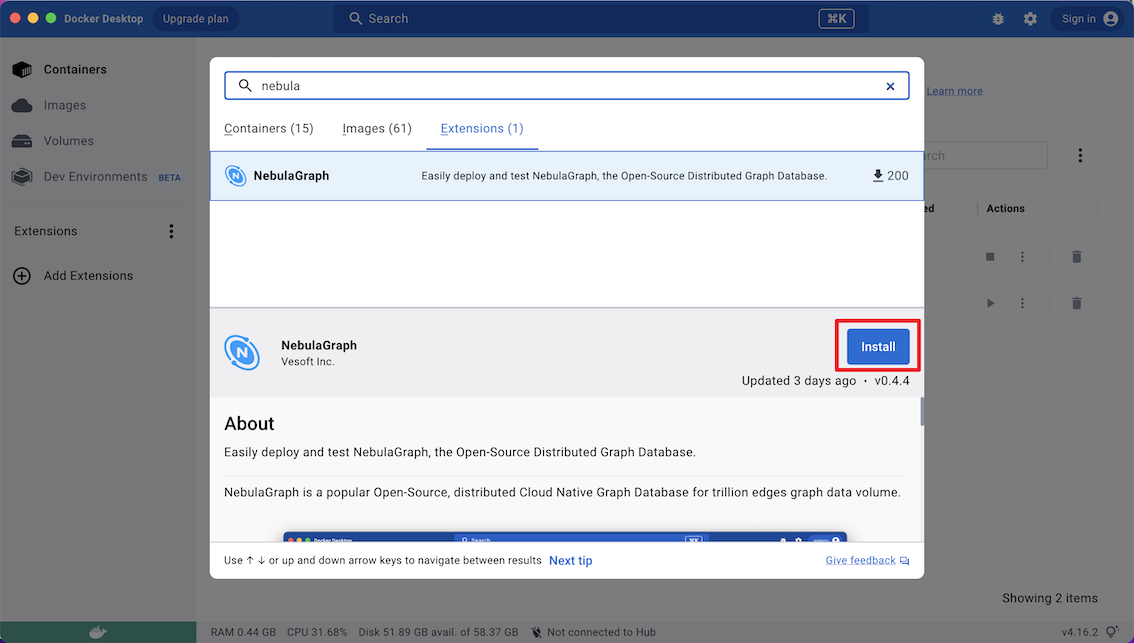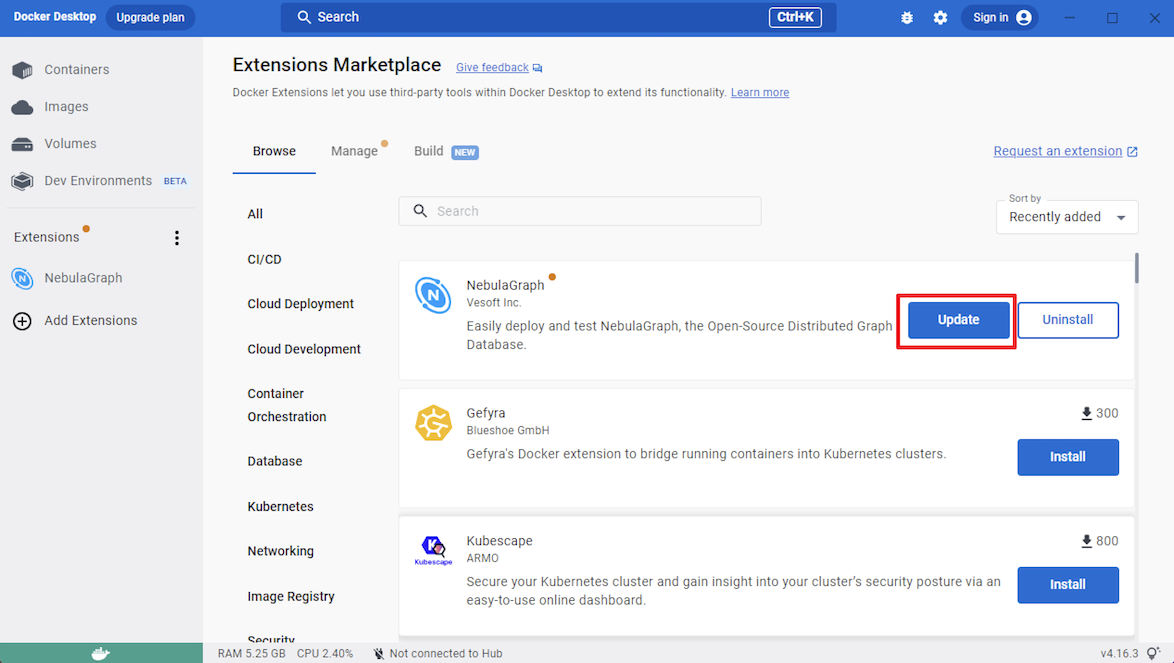Quickly deploy NebulaGraph using Docker¶
You can quickly get started with NebulaGraph by deploying NebulaGraph with Docker Desktop or Docker Compose.
NebulaGraph is available as a Docker Extension that you can easily install and run on your Docker Desktop. You can quickly deploy NebulaGraph using Docker Desktop with just one click.
-
Install Docker Desktop.
-
In the left sidebar of Docker Desktop, click Extensions or Add Extensions.
-
On the Extensions Marketplace, search for NebulaGraph and click Install.
Click Update to update NebulaGraph to the latest version when a new version is available.
-
Click Open to navigate to the NebulaGraph extension page.
-
At the top of the page, click Studio in Browser to use NebulaGraph.
For more information about how to use NebulaGraph with Docker Desktop, see the following video:
Using Docker Compose can quickly deploy NebulaGraph services based on the prepared configuration file. It is only recommended to use this method when testing the functions of NebulaGraph.
Prerequisites¶
-
You have installed the following applications on your host.
Application Recommended version Official installation reference Docker Latest Install Docker Engine Docker Compose Latest Install Docker Compose Git Latest Download Git
- If you are deploying NebulaGraph as a non-root user, grant the user with Docker-related privileges. For detailed instructions, see Manage Docker as a non-root user.
- You have started the Docker service on your host.
- If you have already deployed another version of NebulaGraph with Docker Compose on your host, to avoid compatibility issues, you need to delete the
nebula-docker-compose/datadirectory.
Deploy NebulaGraph¶
-
Clone the
3.6.0branch of thenebula-docker-composerepository to your host with Git.Danger
The
masterbranch contains the untested code for the latest NebulaGraph development release. DO NOT use this release in a production environment.$ git clone -b release-3.6 https://github.com/vesoft-inc/nebula-docker-compose.gitNote
The
x.yversion of Docker Compose aligns to thex.yversion of NebulaGraph. For the NebulaGraphzversion, Docker Compose does not publish the correspondingzversion, but pulls thezversion of the NebulaGraph image. -
Go to the
nebula-docker-composedirectory.$ cd nebula-docker-compose/ -
Run the following command to start all the NebulaGraph services.
Note
- Update the NebulaGraph images and NebulaGraph Console images first if they are out of date.
- The return result after executing the command varies depending on the installation directory.
[nebula-docker-compose]$ docker-compose up -d Creating nebula-docker-compose_metad0_1 ... done Creating nebula-docker-compose_metad2_1 ... done Creating nebula-docker-compose_metad1_1 ... done Creating nebula-docker-compose_graphd2_1 ... done Creating nebula-docker-compose_graphd_1 ... done Creating nebula-docker-compose_graphd1_1 ... done Creating nebula-docker-compose_storaged0_1 ... done Creating nebula-docker-compose_storaged2_1 ... done Creating nebula-docker-compose_storaged1_1 ... doneCompatibility
Starting from NebulaGraph version 3.1.0, nebula-docker-compose automatically starts a NebulaGraph Console docker container and adds the storage host to the cluster (i.e.
ADD HOSTScommand).Note
For more information of the preceding services, see NebulaGraph architecture.
Connect to NebulaGraph¶
There are two ways to connect to NebulaGraph:
- Connected with Nebula Console outside the container. Because the external mapping port for the Graph service is also fixed as
9669in the container's configuration file, you can connect directly through the default port. For details, see Connect to NebulaGraph.
- Log into the container installed NebulaGraph Console, then connect to the Graph service. This section describes this approach.
-
Run the following command to view the name of NebulaGraph Console docker container.
$ docker-compose ps Name Command State Ports -------------------------------------------------------------------------------------------- nebula-docker-compose_console_1 sh -c sleep 3 && Up nebula-co ... ...... -
Run the following command to enter the NebulaGraph Console docker container.
docker exec -it nebula-docker-compose_console_1 /bin/sh / # -
Connect to NebulaGraph with NebulaGraph Console.
/ # ./usr/local/bin/nebula-console -u <user_name> -p <password> --address=graphd --port=9669Note
By default, the authentication is off, you can only log in with an existing username (the default is
root) and any password. To turn it on, see Enable authentication. -
Run the following commands to view the cluster state.
nebula> SHOW HOSTS; +-------------+------+----------+--------------+----------------------+------------------------+---------+ | Host | Port | Status | Leader count | Leader distribution | Partition distribution | Version | +-------------+------+----------+--------------+----------------------+------------------------+---------+ | "storaged0" | 9779 | "ONLINE" | 0 | "No valid partition" | "No valid partition" | "3.6.0" | | "storaged1" | 9779 | "ONLINE" | 0 | "No valid partition" | "No valid partition" | "3.6.0" | | "storaged2" | 9779 | "ONLINE" | 0 | "No valid partition" | "No valid partition" | "3.6.0" | +-------------+------+----------+--------------+----------------------+------------------------+---------+
Run exit twice to switch back to your terminal (shell).
Check the NebulaGraph service status and ports¶
Run docker-compose ps to list all the services of NebulaGraph and their status and ports.
Note
NebulaGraph provides services to the clients through port 9669 by default. To use other ports, modify the docker-compose.yaml file in the nebula-docker-compose directory and restart the NebulaGraph services.
$ docker-compose ps
nebula-docker-compose_console_1 sh -c sleep 3 && Up
nebula-co ...
nebula-docker-compose_graphd1_1 /usr/local/nebula/bin/nebu ... Up 0.0.0.0:49174->19669/tcp,:::49174->19669/tcp, 0.0.0.0:49171->19670/tcp,:::49171->19670/tcp, 0.0.0.0:49177->9669/tcp,:::49177->9669/tcp
nebula-docker-compose_graphd2_1 /usr/local/nebula/bin/nebu ... Up 0.0.0.0:49175->19669/tcp,:::49175->19669/tcp, 0.0.0.0:49172->19670/tcp,:::49172->19670/tcp, 0.0.0.0:49178->9669/tcp,:::49178->9669/tcp
nebula-docker-compose_graphd_1 /usr/local/nebula/bin/nebu ... Up 0.0.0.0:49180->19669/tcp,:::49180->19669/tcp, 0.0.0.0:49179->19670/tcp,:::49179->19670/tcp, 0.0.0.0:9669->9669/tcp,:::9669->9669/tcp
nebula-docker-compose_metad0_1 /usr/local/nebula/bin/nebu ... Up 0.0.0.0:49157->19559/tcp,:::49157->19559/tcp, 0.0.0.0:49154->19560/tcp,:::49154->19560/tcp, 0.0.0.0:49160->9559/tcp,:::49160->9559/tcp, 9560/tcp
nebula-docker-compose_metad1_1 /usr/local/nebula/bin/nebu ... Up 0.0.0.0:49156->19559/tcp,:::49156->19559/tcp, 0.0.0.0:49153->19560/tcp,:::49153->19560/tcp, 0.0.0.0:49159->9559/tcp,:::49159->9559/tcp, 9560/tcp
nebula-docker-compose_metad2_1 /usr/local/nebula/bin/nebu ... Up 0.0.0.0:49158->19559/tcp,:::49158->19559/tcp, 0.0.0.0:49155->19560/tcp,:::49155->19560/tcp, 0.0.0.0:49161->9559/tcp,:::49161->9559/tcp, 9560/tcp
nebula-docker-compose_storaged0_1 /usr/local/nebula/bin/nebu ... Up 0.0.0.0:49166->19779/tcp,:::49166->19779/tcp, 0.0.0.0:49163->19780/tcp,:::49163->19780/tcp, 9777/tcp, 9778/tcp, 0.0.0.0:49169->9779/tcp,:::49169->9779/tcp, 9780/tcp
nebula-docker-compose_storaged1_1 /usr/local/nebula/bin/nebu ... Up 0.0.0.0:49165->19779/tcp,:::49165->19779/tcp, 0.0.0.0:49162->19780/tcp,:::49162->19780/tcp, 9777/tcp, 9778/tcp, 0.0.0.0:49168->9779/tcp,:::49168->9779/tcp, 9780/tcp
nebula-docker-compose_storaged2_1 /usr/local/nebula/bin/nebu ... Up 0.0.0.0:49167->19779/tcp,:::49167->19779/tcp, 0.0.0.0:49164->19780/tcp,:::49164->19780/tcp, 9777/tcp, 9778/tcp, 0.0.0.0:49170->9779/tcp,:::49170->9779/tcp, 9780/tcp
If the service is abnormal, you can first confirm the abnormal container name (such as nebula-docker-compose_graphd2_1).
Then you can execute docker ps to view the corresponding CONTAINER ID (such as 2a6c56c405f5).
[nebula-docker-compose]$ docker ps
CONTAINER ID IMAGE COMMAND CREATED STATUS PORTS NAMES
2a6c56c405f5 vesoft/nebula-graphd:nightly "/usr/local/nebula/b…" 36 minutes ago Up 36 minutes (healthy) 0.0.0.0:49230->9669/tcp, 0.0.0.0:49229->19669/tcp, 0.0.0.0:49228->19670/tcp nebula-docker-compose_graphd2_1
7042e0a8e83d vesoft/nebula-storaged:nightly "./bin/nebula-storag…" 36 minutes ago Up 36 minutes (healthy) 9777-9778/tcp, 9780/tcp, 0.0.0.0:49227->9779/tcp, 0.0.0.0:49226->19779/tcp, 0.0.0.0:49225->19780/tcp nebula-docker-compose_storaged2_1
18e3ea63ad65 vesoft/nebula-storaged:nightly "./bin/nebula-storag…" 36 minutes ago Up 36 minutes (healthy) 9777-9778/tcp, 9780/tcp, 0.0.0.0:49219->9779/tcp, 0.0.0.0:49218->19779/tcp, 0.0.0.0:49217->19780/tcp nebula-docker-compose_storaged0_1
4dcabfe8677a vesoft/nebula-graphd:nightly "/usr/local/nebula/b…" 36 minutes ago Up 36 minutes (healthy) 0.0.0.0:49224->9669/tcp, 0.0.0.0:49223->19669/tcp, 0.0.0.0:49222->19670/tcp nebula-docker-compose_graphd1_1
a74054c6ae25 vesoft/nebula-graphd:nightly "/usr/local/nebula/b…" 36 minutes ago Up 36 minutes (healthy) 0.0.0.0:9669->9669/tcp, 0.0.0.0:49221->19669/tcp, 0.0.0.0:49220->19670/tcp nebula-docker-compose_graphd_1
880025a3858c vesoft/nebula-storaged:nightly "./bin/nebula-storag…" 36 minutes ago Up 36 minutes (healthy) 9777-9778/tcp, 9780/tcp, 0.0.0.0:49216->9779/tcp, 0.0.0.0:49215->19779/tcp, 0.0.0.0:49214->19780/tcp nebula-docker-compose_storaged1_1
45736a32a23a vesoft/nebula-metad:nightly "./bin/nebula-metad …" 36 minutes ago Up 36 minutes (healthy) 9560/tcp, 0.0.0.0:49213->9559/tcp, 0.0.0.0:49212->19559/tcp, 0.0.0.0:49211->19560/tcp nebula-docker-compose_metad0_1
3b2c90eb073e vesoft/nebula-metad:nightly "./bin/nebula-metad …" 36 minutes ago Up 36 minutes (healthy) 9560/tcp, 0.0.0.0:49207->9559/tcp, 0.0.0.0:49206->19559/tcp, 0.0.0.0:49205->19560/tcp nebula-docker-compose_metad2_1
7bb31b7a5b3f vesoft/nebula-metad:nightly "./bin/nebula-metad …" 36 minutes ago Up 36 minutes (healthy) 9560/tcp, 0.0.0.0:49210->9559/tcp, 0.0.0.0:49209->19559/tcp, 0.0.0.0:49208->19560/tcp nebula-docker-compose_metad1_1
Use the CONTAINER ID to log in the container and troubleshoot.
nebula-docker-compose]$ docker exec -it 2a6c56c405f5 bash
[root@2a6c56c405f5 nebula]#
Check the service data and logs¶
All the data and logs of NebulaGraph are stored persistently in the nebula-docker-compose/data and nebula-docker-compose/logs directories.
The structure of the directories is as follows:
nebula-docker-compose/
|-- docker-compose.yaml
├── data
│ ├── meta0
│ ├── meta1
│ ├── meta2
│ ├── storage0
│ ├── storage1
│ └── storage2
└── logs
├── graph
├── graph1
├── graph2
├── meta0
├── meta1
├── meta2
├── storage0
├── storage1
└── storage2
Stop the NebulaGraph services¶
You can run the following command to stop the NebulaGraph services:
$ docker-compose down
The following information indicates you have successfully stopped the NebulaGraph services:
Stopping nebula-docker-compose_console_1 ... done
Stopping nebula-docker-compose_graphd1_1 ... done
Stopping nebula-docker-compose_graphd_1 ... done
Stopping nebula-docker-compose_graphd2_1 ... done
Stopping nebula-docker-compose_storaged1_1 ... done
Stopping nebula-docker-compose_storaged0_1 ... done
Stopping nebula-docker-compose_storaged2_1 ... done
Stopping nebula-docker-compose_metad2_1 ... done
Stopping nebula-docker-compose_metad0_1 ... done
Stopping nebula-docker-compose_metad1_1 ... done
Removing nebula-docker-compose_console_1 ... done
Removing nebula-docker-compose_graphd1_1 ... done
Removing nebula-docker-compose_graphd_1 ... done
Removing nebula-docker-compose_graphd2_1 ... done
Removing nebula-docker-compose_storaged1_1 ... done
Removing nebula-docker-compose_storaged0_1 ... done
Removing nebula-docker-compose_storaged2_1 ... done
Removing nebula-docker-compose_metad2_1 ... done
Removing nebula-docker-compose_metad0_1 ... done
Removing nebula-docker-compose_metad1_1 ... done
Removing network nebula-docker-compose_nebula-net
Danger
The parameter -v in the command docker-compose down -v will delete all your local NebulaGraph storage data. Try this command if you are using the nightly release and having some compatibility issues.
Modify configurations¶
The configuration file of NebulaGraph deployed by Docker Compose is nebula-docker-compose/docker-compose.yaml. To make the new configuration take effect, modify the configuration in this file and restart the service.
For more instructions, see Configurations.
FAQ¶
How to fix the docker mapping to external ports?¶
To set the ports of corresponding services as fixed mapping, modify the docker-compose.yaml in the nebula-docker-compose directory. For example:
graphd:
image: vesoft/nebula-graphd:release-3.6
...
ports:
- 9669:9669
- 19669
- 19670
9669:9669 indicates the internal port 9669 is uniformly mapped to external ports, while 19669 indicates the internal port 19669 is randomly mapped to external ports.
How to upgrade or update the docker images of NebulaGraph services¶
-
In the
nebula-docker-compose/docker-compose.yamlfile, change all theimagevalues to the required image version. -
In the
nebula-docker-composedirectory, rundocker-compose pullto update the images of the Graph Service, Storage Service, Meta Service, and NebulaGraph Console. -
Run
docker-compose up -dto start the NebulaGraph services again. -
After connecting to NebulaGraph with NebulaGraph Console, run
SHOW HOSTS GRAPH,SHOW HOSTS STORAGE, orSHOW HOSTS METAto check the version of the responding service respectively.
ERROR: toomanyrequests when docker-compose pull¶
You may meet the following error.
ERROR: toomanyrequests: You have reached your pull rate limit. You may increase the limit by authenticating and upgrading: https://www.docker.com/increase-rate-limit.
You have met the rate limit of Docker Hub. Learn more on Understanding Docker Hub Rate Limiting.
How to update the NebulaGraph Console client¶
The command docker-compose pull updates both the NebulaGraph services and the NebulaGraph Console.