Data synchronization¶
The Data Synchronization function of Dashboard Enterprise Edition is used to realize data synchronization between clusters.
Precautions¶
- Data synchronization is supported only in {{ no such element: dict object['name'] }} Enterprise Edition 3.1.3 and later.
- Clusters must be of the same version in order to synchronize data between each other.
- Switching between primary and secondary clusters is not supported.
Note
For more information about the data synchronization function, see Synchronize between two clusters.
Entry¶
Click Cluster Management on the top navigation bar of Dashboard Enterprise Edition, click Details on the right side of the target cluster, and then click Data Synchronization on the left navigation bar to enter.
Preparation¶
Primary cluster¶
- Click Service Configuration at the top of the page.
- Select the nodes that contain the Meta services and click Add Meta Listener.
-
Select the nodes that contain the Storage service, and click Add Storage Listener.
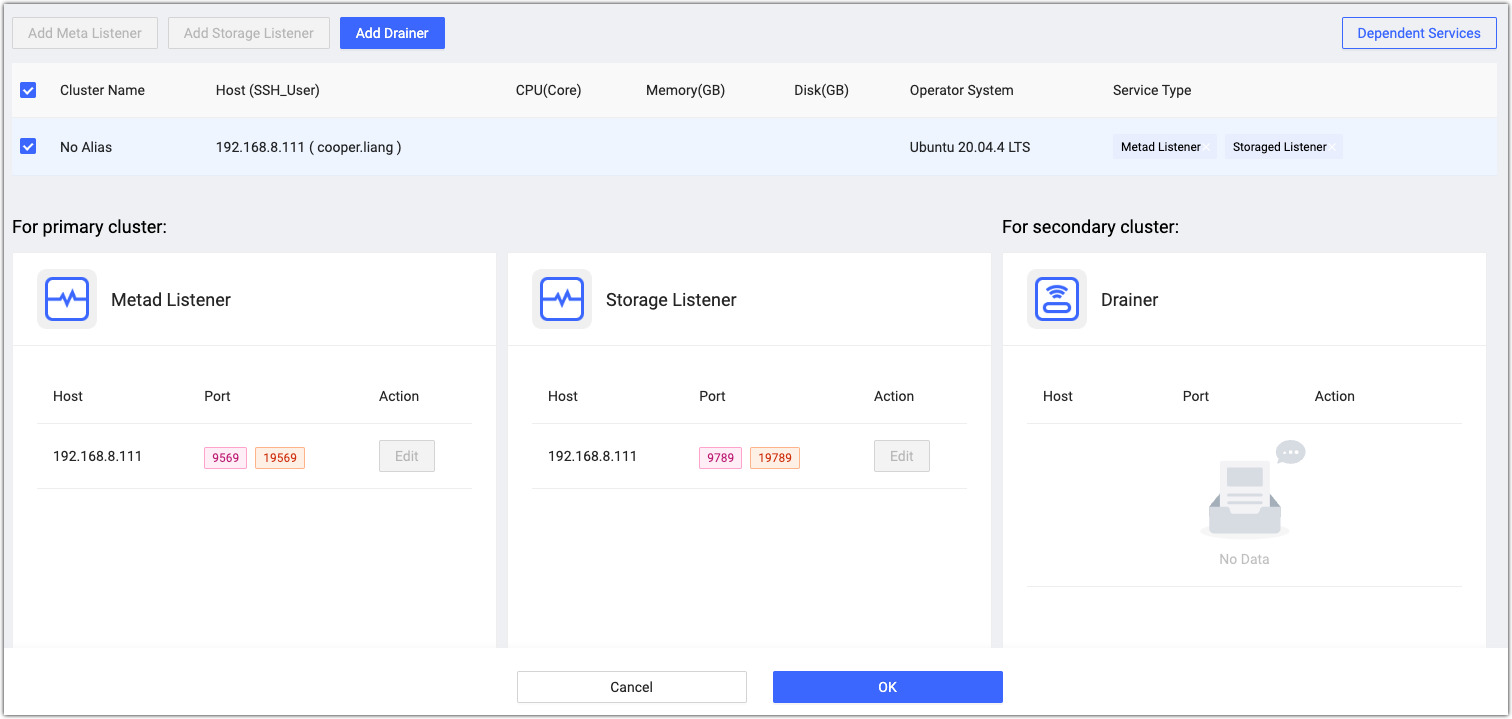
-
Click OK and confirm the information of all dependent services.
Secondary cluster¶
- Click Service Configuration at the top of the page.
-
Select all nodes and click Add Drainer.
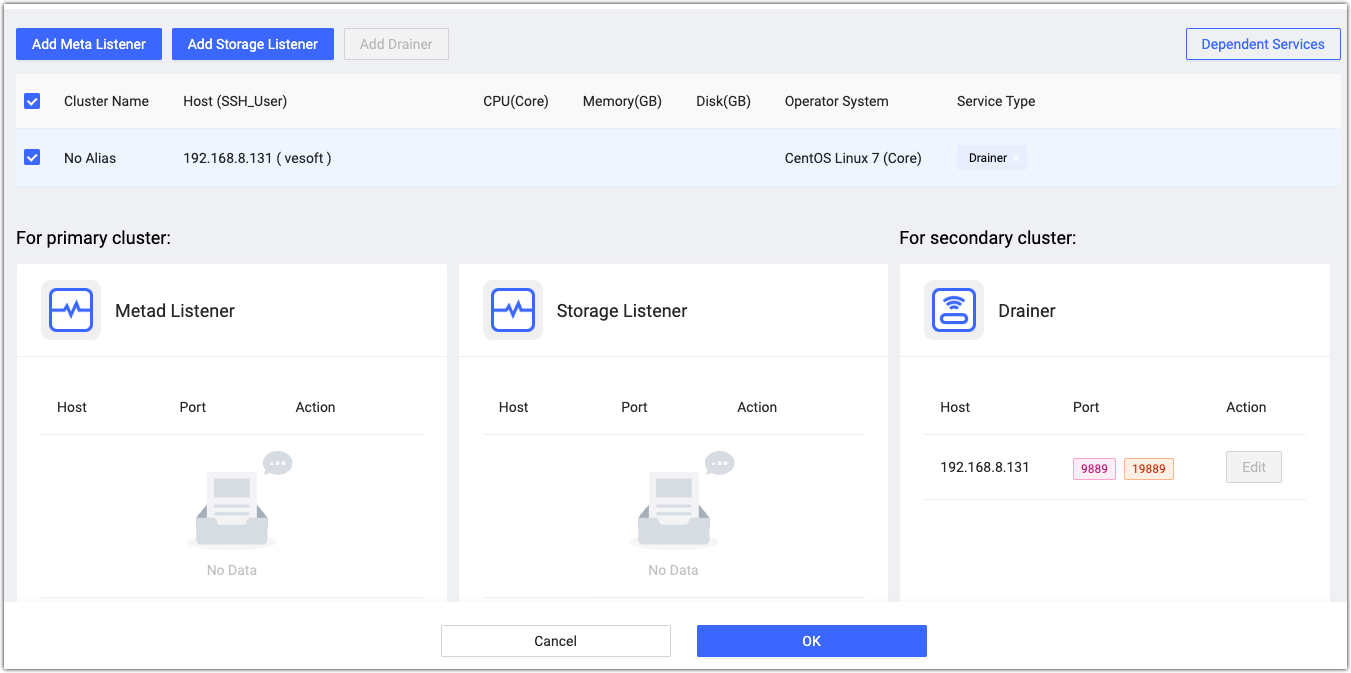
-
Click OK and confirm the information of all dependent services.
Create a data synchronization task¶
- Click Sync Space at the top of the page.
-
Select the graph space in the primary cluster where you want to synchronize data. The name on the right is the name of the graph space to be synchronized in the secondary cluster, which can be modified. Click Next when the modification is complete.
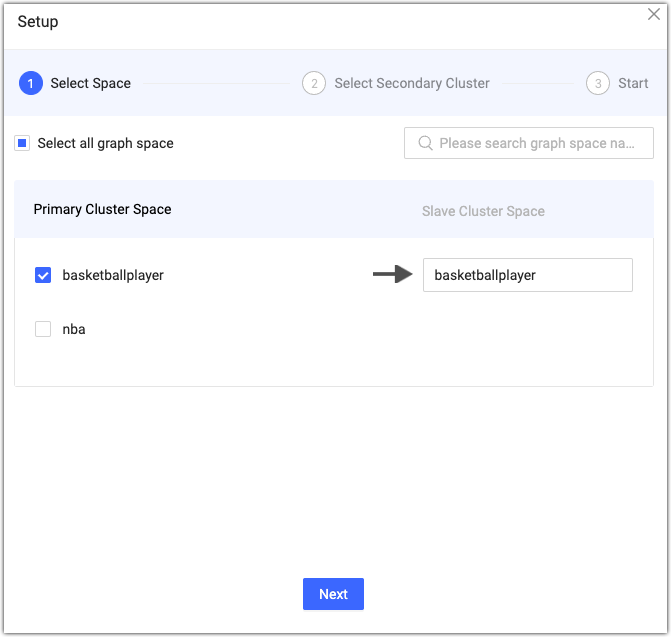
-
Select the secondary cluster for data synchronization in the drop-down box and click Next.
- Click Start.
-
Confirm the creation result of the data synchronization task.

Other operations¶
You can view synchronization information and stop or cancel synchronization.
- View synchronization information: The data synchronization page displays the name of the synchronized graph space within this cluster, the associated secondary clusters, the name of the synchronized graph space in the secondary clusters, and the synchronization status.
- Stop/Start synchronization: Pause/Restart the data synchronization.
- Cancel synchronization: Delete the data synchronization task.