Graph exploration¶
The graph exploration can be performed from the following four aspects:
- Expand
- Common Neighbor
- Search for Path
- Inspect Property
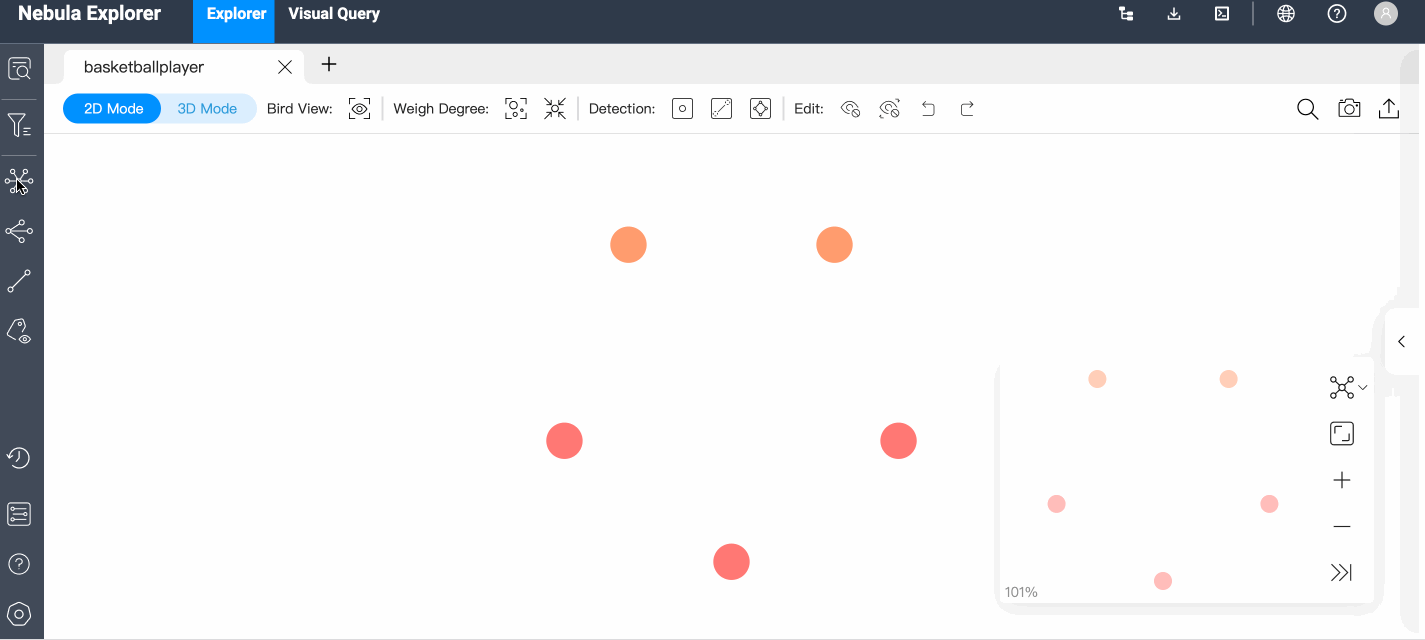
Prerequisite¶
Make sure that there are vertices on the canvas. For more information, see Start querying.
Expand¶
-
In the navigation bar on the left side of the page, click
 to open the Expand panel. You can set expansion conditions on the panel, including edge type, direction, vertex style, steps or filter, as described below.
to open the Expand panel. You can set expansion conditions on the panel, including edge type, direction, vertex style, steps or filter, as described below.Parameter Description Edge type All edges in the graph space are displayed and selected by default. Direction Define the edge direction for the selected vertices, including Outgoing,Incoming, andBidirect.Vertex Style Group by vertex tag: The target vertices are displayed in the same color as the corresponding tag.Custom Style: You can customize the color of the target vertices.Steps Single: Customize the number of steps from the selected vertex to the target vertex.Range: Customize the step range from the selected vertex to the target vertex.Filter Query target vertices by filtering conditions. -
Select the vertex you want to expand, either by holding down the right mouse to select or by holding down the
Shiftkey and clicking on multiple vertexes on the canvas, and then click theExpandbutton in the Expand panel. For a single vertex, you can double-click the left mouse on the vertex to expand.
Note
The system saves the current configurations on the panel. When you double-click or right-click on a vertex for exploration, the exploration will be performed based on the saved configurations.
Common Neighbor¶
In the navigation bar on the left side of the page, click  to open the Common Neighbor panel. You can select two or more vertices either by holding down the right mouse to select or by holding down the
to open the Common Neighbor panel. You can select two or more vertices either by holding down the right mouse to select or by holding down the Shift key and clicking on multiple vertexes on the canvas and query their common neighbors. When the selected vertices have no common neighbor, the default returns **There is no data.
Search for Path¶
-
In the navigation bar on the left side of the page, click
 to open the Search Path panel. You can set the edge type, direction, query type or filter, as described below.
to open the Search Path panel. You can set the edge type, direction, query type or filter, as described below.Parameter Description Edge Type All edges in the graph space are displayed and selected by default. Direction Define the edge direction for the selected vertices, including Outgoing,Incoming, andBidirect.Query Type All path: Request for vertices and edges in all paths from the source vertex to the destination vertex.Shortest Path: Request for vertices and edges in the shortest path from the source vertex to the destination vertex.NoLoop Path: Request for vertices and edges in non-loop paths from the source vertex to the destination vertex.Steps Customize the number of steps from the source vertex to the destination vertex. Filter Query target vertices by filtering conditions. -
Hold down the
Shiftkey and left-click to select two vertexes on the canvas. The first selected vertex is the source and the second is the destination vertex by default. Then click Find Path in the Search Path window.
Inspect Property¶
In the navigation bar on the left side of the page, click  to open the Inspect Property panel. Properties of vertices or edges can be hidden or displayed on the canvas.
to open the Inspect Property panel. Properties of vertices or edges can be hidden or displayed on the canvas.
Note
- Vertex properties are displayed on the canvas only when the zoom ratio is greater than 90%, and properties are automatically hidden when the zoom ratio is less than 90%.
- Edge properties are displayed on the canvas only when the zoom ratio is greater than 100%, and properties are automatically hidden when the zoom ratio is less than 100%.