nGQL template¶
NebulaGraph Explorer supports saving the commonly nGQL statement as a template for yourself or others. The text in the nGQL statement supports parameterization, and parameter values can be filled in as needed.
Prerequisites¶
The schema has been created in the NebulaGraph database.
Entry¶
At the top navigation bar, click ![]() .
.
Create new template¶
-
Click + New Template, and set the parameters as follows.
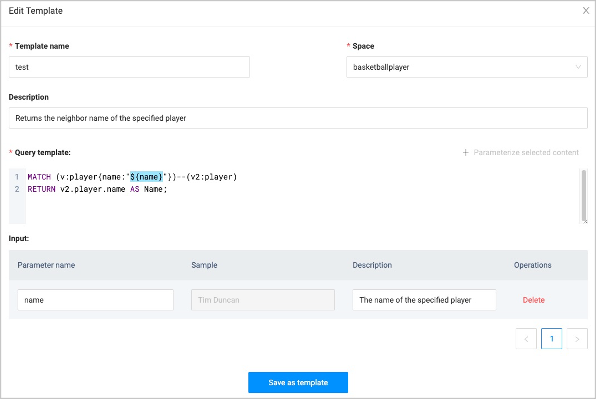
Parameter Example Description Template name testThe name of the template. Space basketballplayerThe graph space to which the template applies. Description Returns the neighbor name of the specified playerDescribes the function of the template. Query template MATCH (v:player{name:"${name}"})--(v2:player) RETURN v2.player.name AS Name;nGQL template. You can select the text you want to parameterize, click + parameterize selected content on the right, and set the parameter name and description. In the example, ${name}is parameterized text. In actual use, you can fill in a name such asTim Duncan.
You can add comments in a single line using//.Input - Displays parameterized text content. You can edit or delete it. Note
Click + Save as template on the upper left corner of the console page to use the entered query statement as a template statement automatically.
-
Click Save as template.
Other Operations¶
- Click
 on the right of the target template to modify the template context.
on the right of the target template to modify the template context. - Click
 on the right of the target template to automatically jump to the console and enter the template.
on the right of the target template to automatically jump to the console and enter the template. - Click
 on the right of the target template to delete the template.
on the right of the target template to delete the template. - The filter box in the upper right corner allows you to filter templates for a specified graph space.
- The search box in the upper right corner allows you to search the template name.
Use template¶
- (Recommended) Use templates on the graph exploration page. For details, see Start querying.
- Click
 on the template list page to automatically jump to the console and enter the template. You need to modify the parameterized text.
on the template list page to automatically jump to the console and enter the template. You need to modify the parameterized text.
Last update:
January 3, 2023