Console¶
Studio console interface is shown as follows.
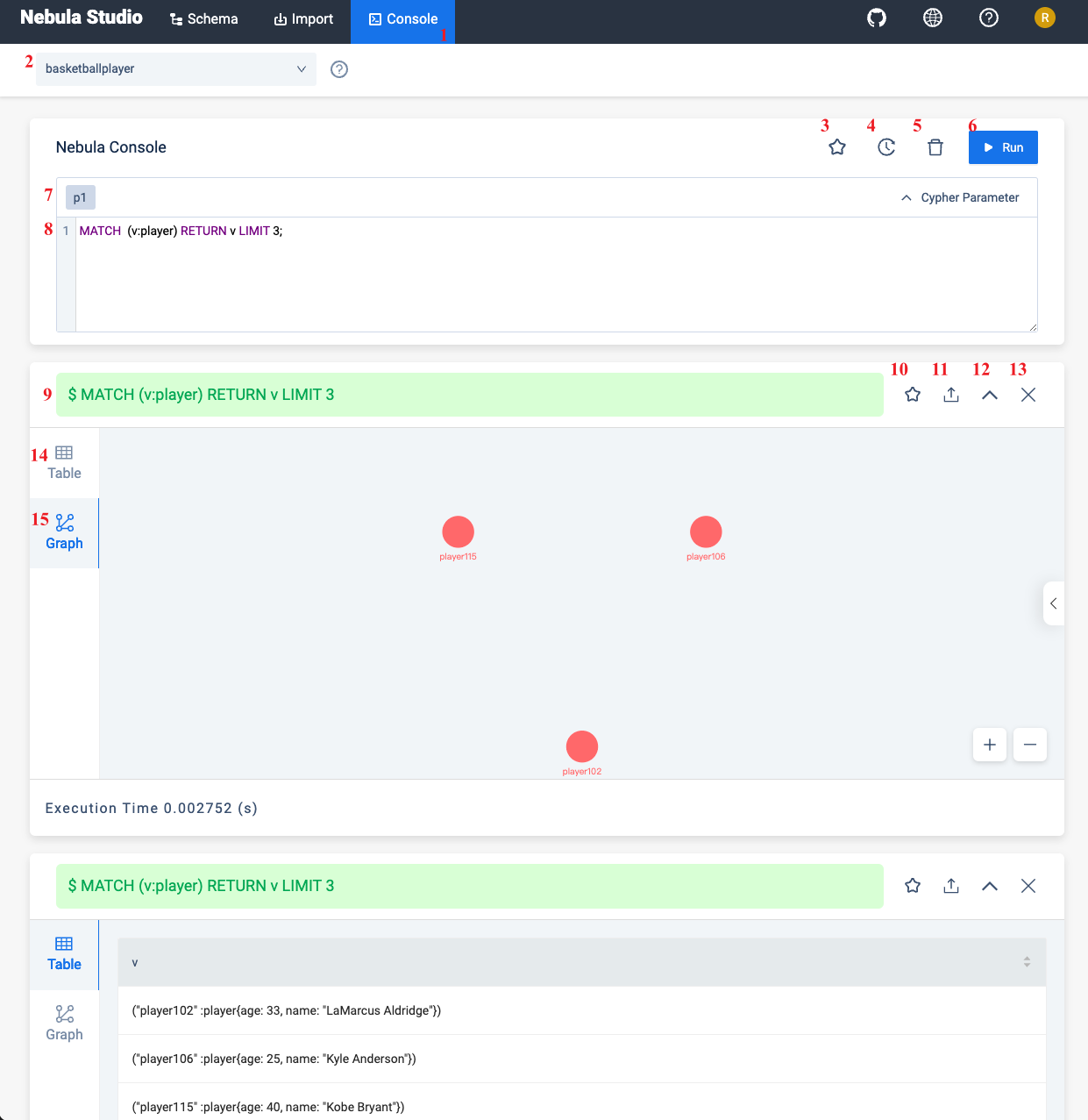
The following table lists various functions on the console interface.
| number | function | descriptions |
|---|---|---|
| 1 | toolbar | Click the Console tab to enter the console page. |
| 2 | select a space | Select a space in the Current Graph Space list. descriptions: Studio does not support running the USE <space_name> statements directly in the input box. |
| 3 | favorites | Click the  button to expand the favorites, click one of the statements, and the input box will automatically enter the statement. button to expand the favorites, click one of the statements, and the input box will automatically enter the statement. |
| 4 | history list | Click  button representing the statement record. In the statement running record list, click one of the statements, and the statement will be automatically entered in the input box. The list provides the record of the last 15 statements. button representing the statement record. In the statement running record list, click one of the statements, and the statement will be automatically entered in the input box. The list provides the record of the last 15 statements. |
| 5 | clean input box | Click  button to clear the content entered in the input box. button to clear the content entered in the input box. |
| 6 | run | After inputting the nGQL statement in the input box, click  button to indicate the operation to start running the statement. button to indicate the operation to start running the statement. |
| 7 | custom parameters display | Click the  button to expand the custom parameters for parameterized query. For details, see Manage parameters. button to expand the custom parameters for parameterized query. For details, see Manage parameters. |
| 8 | input box | After inputting the nGQL statements, click the  button to run the statement. You can input multiple statements and run them at the same time by using the separator button to run the statement. You can input multiple statements and run them at the same time by using the separator ;, and also use the symbol // to add comments. |
| 9 | statement running status | After running the nGQL statement, the statement running status is displayed. If the statement runs successfully, the statement is displayed in green. If the statement fails, the statement is displayed in red. |
| 10 | add to favorites | Click the  button to save the statement as a favorite, the button for the favorite statement is colored in yellow exhibit. button to save the statement as a favorite, the button for the favorite statement is colored in yellow exhibit. |
| 11 | export CSV file or PNG file | After running the nGQL statement to return the result, when the result is in Table window, click the  button to export as a CSV file. Switch to the Graph window and click the button to export as a CSV file. Switch to the Graph window and click the  button to save the results as a CSV file or PNG image export. button to save the results as a CSV file or PNG image export. |
| 12 | expand/hide execution results | Click the  button to hide the result or click button to hide the result or click  button to expand the result. button to expand the result. |
| 13 | close execution results | Click the  button to close the result returned by this nGQL statement. button to close the result returned by this nGQL statement. |
| 14 | Table window | Display the result from running nGQL statement. If the statement returns results, the window displays the results in a table. |
| 15 | Graph window | Display the result from running nGQL statement. If the statement returns the complete vertex-edge result, the window displays the result as a graph . Click the  button on the right to view the overview panel. button on the right to view the overview panel. |
Last update:
February 19, 2024