Deploy Explorer¶
This topic describes how to deploy Explorer locally by RPM and tar packages.
NebulaGraph version¶
Note
Explorer is released separately, not synchronized with NebulaGraph. And the version naming of Explorer is different from that of NebulaGraph. The version correspondence between NebulaGraph and Explorer is as follows.
| NebulaGraph version | Explorer version |
|---|---|
| 3.1.0 ~ 3.1.0 | 3.1.0 |
| 3.0.0 ~ 3.1.0 | 3.0.0 |
| 2.5.x ~ 3.0.0 | 2.2.0 |
| 2.6.x | 2.1.0 |
| 2.5.x | 2.0.0 |
Prerequisites¶
Before deploying Explorer, you must check the following information:
- The NebulaGraph services are deployed and started. For more information, see NebulaGraph Database Manual.
-
Before the installation starts, the following ports are not occupied.
Port Description 7002 Web service provided by Explorer Caution
By default, Explorer uses the port
7002. You can modify thehttpportin theconf/app.conffile in the installation directory and restart the service.
- The Linux distribution is CentOS.
-
The license is ready.
Enterpriseonly
License is only available in the Enterprise Edition. To obtain the license, apply for Nebula Explorer Free Trial.
RPM-based deployment¶
Installation¶
-
Select and download the RPM package according to your needs. It is recommended to select the latest version.
Enterpriseonly
You can apply online for Explorer free trial. To purchase, contact our sales team via email (inquiry@vesoft.com). For features of Explorer, see Pricing.
-
Use
sudo rpm -i <rpm>to install RPM package.For example, use the following command to install Explorer. The default installation path is
/usr/local/nebula-explorer.sudo rpm -i nebula-explorer-<version>.x86_64.rpmYou can also install it to the specified path using the following command:
sudo rpm -i nebula-explorer-<version>.x86_64.rpm --prefix=<path> -
Copy the license to the installation path.
cp -r <license> <explorer_path>For example:
cp -r nebula.license /usr/local/nebula-explorer -
Start the service using the following command.
systemctl start nebula-explorer
Start and stop¶
You can use SystemCTL to start and stop the service.
systemctl status nebula-explorer #Check the status
systemctl stop nebula-explorer #Stop the service
systemctl start nebula-explorer #Start the service
You can also start or stop the service manually using the following command in the installation directory.
cd ./scripts/rpm
bash ./start.sh #Start the service
bash ./stop.sh #Stop the service
Uninstallation¶
You can uninstall Explorer using the following command:
sudo rpm -e nebula-graph-explorer-<version>.x86_64
DEB-based deployment¶
Installation¶
-
Select and download the RPM package according to your needs. It is recommended to select the latest version. Common links are as follows:
Enterpriseonly
You can apply online for Explorer free trial. To purchase, contact our sales team via email (inquiry@vesoft.com). For features of Explorer, see Pricing.
-
Run
sudo dpkg -i <package_name>to unpack the DEB package.For example, run the following command to install Explorer (The default installation path is
/usr/local/nebula-explorer).sudo dpkg -i nebula-explorer-3.1.0.x86_64.debNote
You cannot customize the installation path of Explorer when installing a DEB package.
-
Copy the license to the Explorer installation path.
Sudo cp -r <license> <explorer_path>For example:
Sudo cp -r nebula.license /usr/local/nebula-explorer -
Run the following command to start the service.
sudo systemctl start nebula-explorer.serviceYou can also start the service manually using the following command in the
nebula-explorer/libdirectory.sudo bash ./start.sh
View the status¶
sudo systemctl status nebula-explorer.service
Stop the service¶
sudo systemctl stop nebula-explorer.service
Uninstallation¶
Run the following command to uninstall Explorer:
sudo dpkg -r nebula-explorer
TAR-based deployment¶
Installation¶
-
Select and download the TAR package according to your needs. It is recommended to select the latest version. Common links are as follows:
Enterpriseonly
Explorer is only available in the Enterprise Edition. Click Pricing to see more.
-
Use
tar -xvfto decompress the TAR package.tar -xvf nebula-explorer-<version>.tar.gz -
Copy the license to the
nebula-explorerdirectory.cp -r <license> <explorer_path>For example:
cp -r nebula.license /usr/local/nebula-explorer -
Enter the
nebula-explorerfolder to start Explorer.cd nebula-explorer nohup ./nebula-explorer-server &
Stop Service¶
You can use kill pid to stop the service.
kill $(lsof -t -i :7002)
Next to do¶
When Explorer is started, use http://<ip_address>:7002 to get access to Explorer.
The following login page shows that Explorer is successfully connected to NebulaGraph.
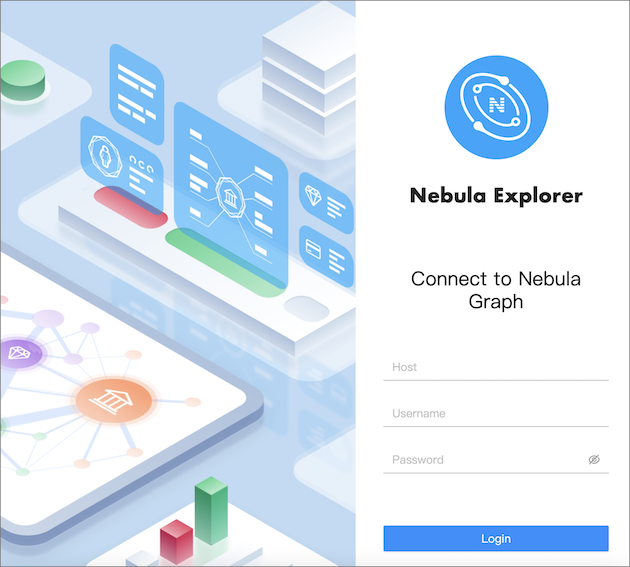
Note
When logging into Nebula Explorer for the first time, the content of END USER LICENSE AGREEMENT is displayed on the login page. Please read it and then click I agree.
After entering the Explorer login interface, you need to connect to NebulaGraph. For more information, refer to Connecting to the NebulaGraph.