Create a schema¶
To batch import data into Nebula Graph, you must have a graph schema. You can create a schema on the Console page or on the Schema page of Studio.
Note
You can use nebula-console to create a schema. For more information, see [Deploy Nebula Graph with Docker Compose
](https://docs.nebula-graph.io/2.0/2.quick-start/3.connect-to-nebula-graph/) and Get started with Nebula Graph.
Prerequisites¶
To create a graph schema on Studio v2.x, you must do a check of these:
- Studio is connected to Nebula Graph v2.x.
- Your account has the privilege of GOD, ADMIN, or DBA.
- The schema is designed.
- A graph space is created.
!!! note
If no graph space exists and your account has the GOD privilege, you can create a graph space on the **Console** page. For more information, see [CREATE SPACE](../../3.ngql-guide/9.space-statements/1.create-space.md). In this example, we recommend that you set `vid_type=FIXED_STRING(100)` in the `CREATE SPACE` statement.
Create a schema with Schema¶
To create a schema on the Schema page, follow these steps:
-
Create tags. For more information, see Operate tags.
-
Create edge types. For more information, see Operate edge types.
Create a schema with Console¶
To create a schema on the Console page, follow these steps:
-
In the toolbar, click the Console tab.
-
In the Current Graph Space field, choose a graph space name. In this example, mooc_actions is used.
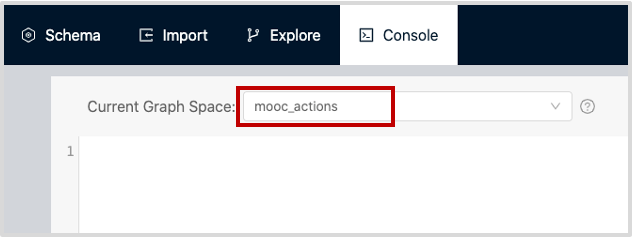
-
In the input box, enter these statements one by one and click the button
 .
.// To create a tag named "user", with no property nebula> CREATE TAG user (); // To create a tag named "course", with one property nebula> CREATE TAG course (courseId int); // To create an edge type named "action", with seven properties nebula> CREATE EDGE action (actionId int, duration double, label bool, feature0 double, feature1 double, feature2 double, feature3 double);
If the preceding statements are executed successfully, the schema is created. You can run the statements as follows to view the schema.
// To list all the tags in the current graph space
nebula> SHOW TAGS;
// To list all the edge types in the current graph space
nebula> SHOW EDGES;
// To view the definition of the tags and edge types
nebula> DESCRIBE TAG user;
nebula> DESCRIBE TAG course;
nebula> DESCRIBE EDGE action;
If the schema is created successfully, in the result window, you can see the definition of the tags and edge types.
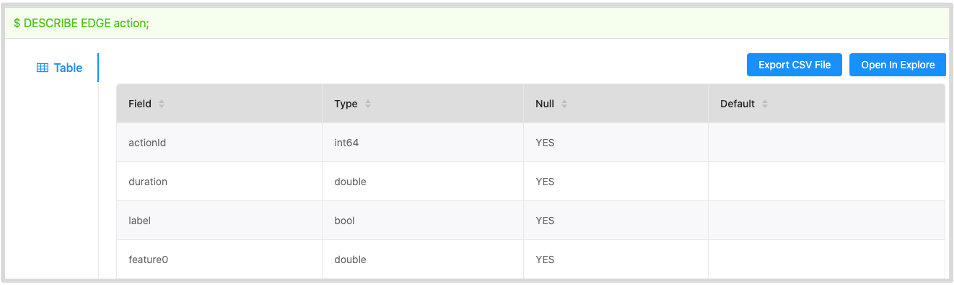
Next to do¶
When a schema is created, you can import data.